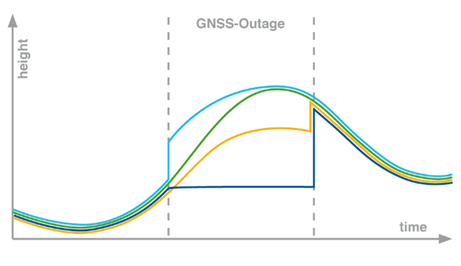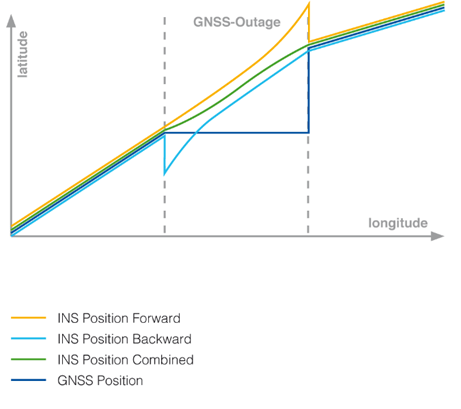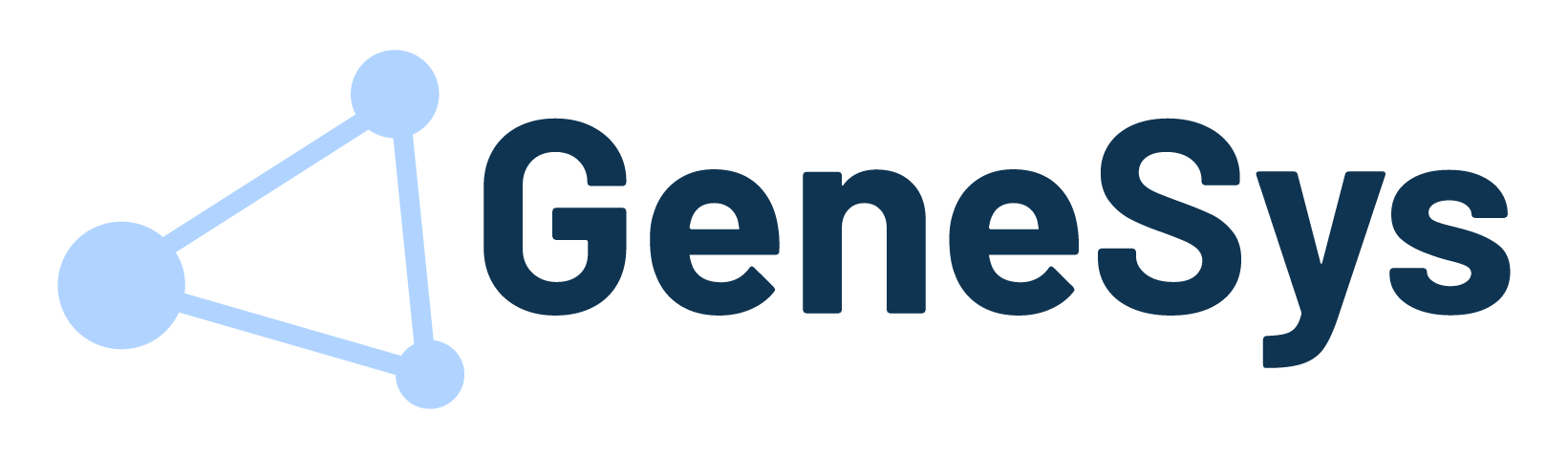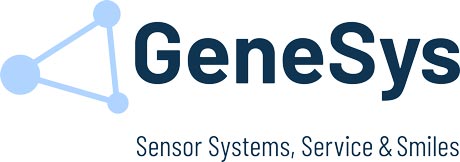When you start up the ADMA-PP or create a new project, the configuration wizard will appear. These wizard guides you step by step through the settings and configures of all necessary post-processing parameters.
The following wizard dialogs are shown as default:
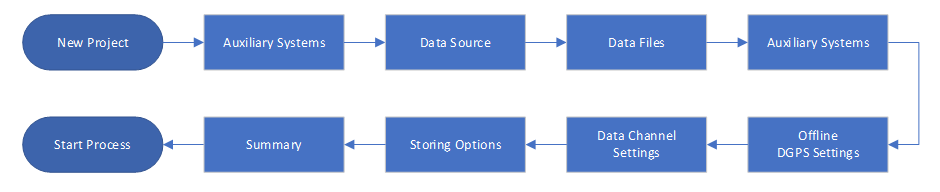
Auxiliary Systems
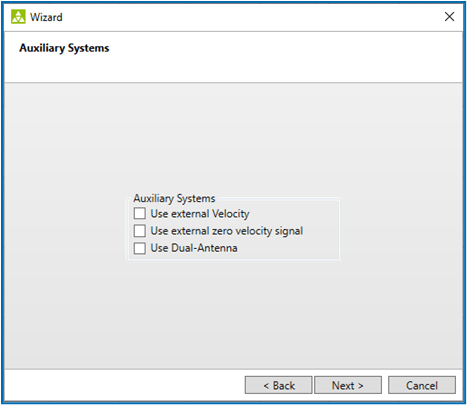
Use external velocity
This option allows to use the recorded external velocity or external height signal at the post-processing calculation.
Use external zero velocity signal
This option offers the possibility of using external standstill information. The internal standstill detection function of ADMA-PP uses a lower speed threshold from which standstill is detected. This procedure is only valid when the vehicle rapidly accelerates from or decelerates to a standstill.
In vehicles (e.g. trains) which have a low acceleration, or which sometimes travel at very low speed over extended periods, a standstill might be incorrectly detected although the vehicle is still in motion.
If the measuring vehicle is furnished with an alternative, reliable standstill detection mechanism, its signal can be fed as an input to the ADMA-PP. For this, the ADMA status bit designated “Standstill” must be replaced by the own standstill information in the measurement data of ADMA, i.e. the input data of ADMA-PP. If the option “External zero velocity information” is activated, this external standstill signal is employed in the ADMA-PP, and internal standstill detection is disabled.
Use Dual-Antenna
With this option, it is possible to recalculate the measurement data of Dual-Antenna ADMA systems: with and without the use of the secondary antenna.
Available options for the use of Dual-Antenna:
Initial: Presents the heading only at start by use of Dual Antenna information.
Always: Continuous use of Dual Antenna information for heading control.
Calculation Settings
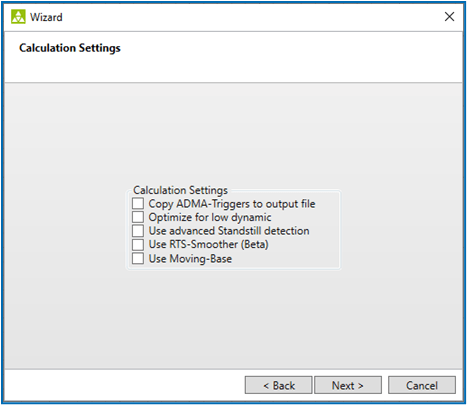
Copy ADMA-Triggers to output files
With this option the ADMA-data channels “Triggers 1 – 4” are copied to the output data of the ADMA-PP with Trig_Rising_1 to Trig_Rising_4 and Trig_Falling_1 to Trig_Falling_4, if the data is available in the input data. With this copy function the signals for synchronization of other vehicle sensors are also included in the improved off-line data set of the ADMA-PP.
Optimize for low dynamic
With the application option low dynamic, the post-processing calculation can especially be optimized for measurement data with Iow turn rates and accelerations, for example as given
in railway applications.
Use advanced Standstill detection
This function helps to reliably detect standstill even in difficult environments (GNSS failure, tunnel, parking garage, etc.). The advanced standstill detection will better estimate the Kalman filter parameters and will make the position and speed more accurate.
To use this function there must be at least five valid standstill situations with running engine in the data file.
RTS-Smoother (Beta)
The Rauch–Tung–Striebel (RTS) smoother is an efficient two-pass algorithm for interval smoothing. If active an additional data file will be created.
Note: This function is currently still in beta status.
Moving-Base
This option is only used in combination with an ADMA-PP Moving BASE Dongle and the GeneSys Software Moving BASE Calculator.
Data Format
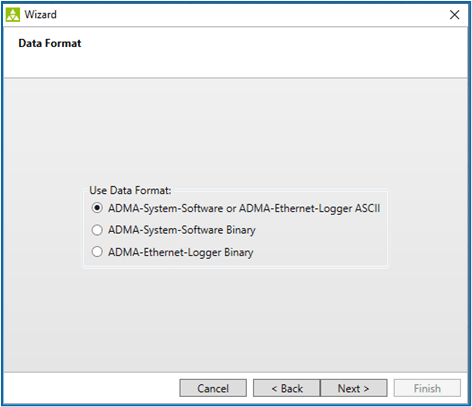
Used Data Forma
Please select the software and data format used for data recording. (Refer to the article Data input)
Required Data Files
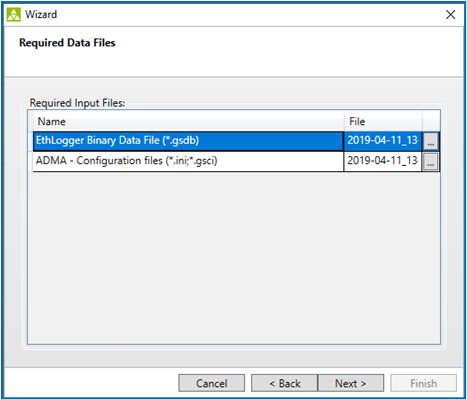
Required Input Files
Different files are required depending on the input data format selected. They allow data assignment and configuration of process parameters and are essential for successful processing of ADMA data.
For example, entering an ADMA configuration file which does not include the ADMA settings at the time of measurement, it can lead to serious errors.
If multiple measurements are recorded with the same ADMA settings, these can be processed automatically one after the other. This involves selecting multiple files from one folder for the data file. You can select multiple files from the Open File dialog by pressing the “Ctrl” or “Shift” buttons.
The input data needs to be:
• From the same measurement campaign, recorded with the same ADMA configuration (identical ADMA configuration file).
• In the same file folder.
• Processed with the same project settings.
Differential GNSS Settings
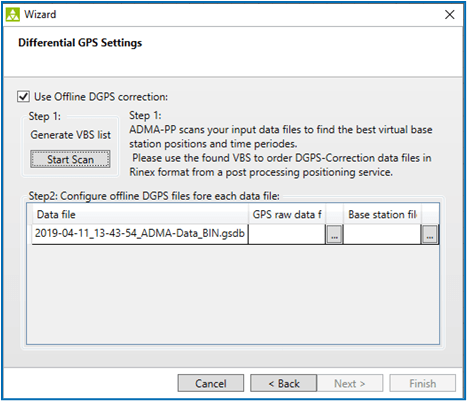
Use offline DGNSS corrections
This option allows a subsequent post-processing to determine position solutions with RTK-2 accuracy.
Skip this process to use the online recorded correction data for post processing.
| Step 1 After clicking on “Start Scan”, the input data to be processed is read and a list of the virtual reference stations required is generated. The reference stations in the list follow the measurement location and time of the input data in order to maintain the distance between the rover (ADMA) and the base less than around 5 km. This guarantees consistently high quality of correction data across the entire measurement time and route. This list will automatically be saved in the porject folder with the filename extension _needed_VBS.txt. |  |
| Step 2 Login to your correction data provider and upload the file at the ViPP (Virtual Post-Processing) service. Download the generated RINEX (“Receiver INdependent EXchange”) data files. Example Axio-Net ViPP Servie. |  |
| Step 3 Once the correction data has been obtained by a service provider, they can be configured for the calculation. For each input data file, a GNSS raw data file and one or more VBS files (multiple files can be selected from a folder using “Ctrl” or “Shift” keys). If several reference stations are required for data record, make sure that these are named in accordance with the time sequence, as the ADMA-PP sorts and uses them alphabetically by filename. |  |
Data Output Settings
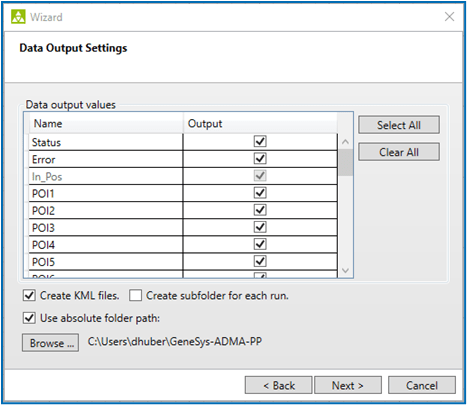
Data output values
The output data values required can be selected in this dialog.
For long ADMA measurement data sets, it makes sense to obtain smaller output data files and with it shorter calculation time. Therfore deactivate data channels which are not required.
It is also possible to activate the output of KML files in addition to the regular data files.
Post-Processing calculation
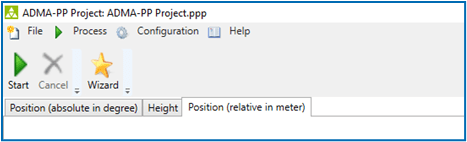
Once the configuration wizard is complete, post-processing can be started form the symbol bar or the menu.
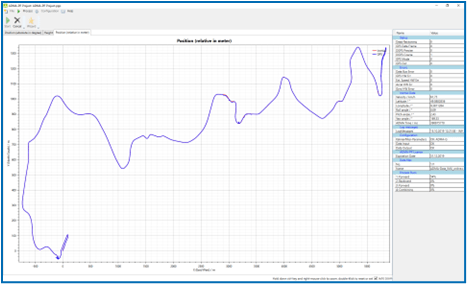
In order to monitor calculation progress, status and error values as well position and height plot can be displayed.
Calculation involves several stages. The input data is processed forwards, then backwards then forwards again in time.
First forward calculation
will be used to implement the Kalman filter, i.e. to estimate and compensate for all modelled systems and sensor disturbance variables.
Backward calculation
will be started when the final values for the forwards calculation are reached. Thus it offers a known starting speed, location and position, calculation of measurement data from the beginning with Kalman filter in place in areas where there is a GNSS failure, good calculation where the errors on the forwards run are greatset.
Second forward calculation
After the backward calculation it also enables calculation with known starting values. This means that there are no initial errors in the Kalman filter estimations at the beginning of the measurement, in contrast to a single forward calculation.
Combined calculation
Finally, the forward and backward solution is blended to form a combined solution.