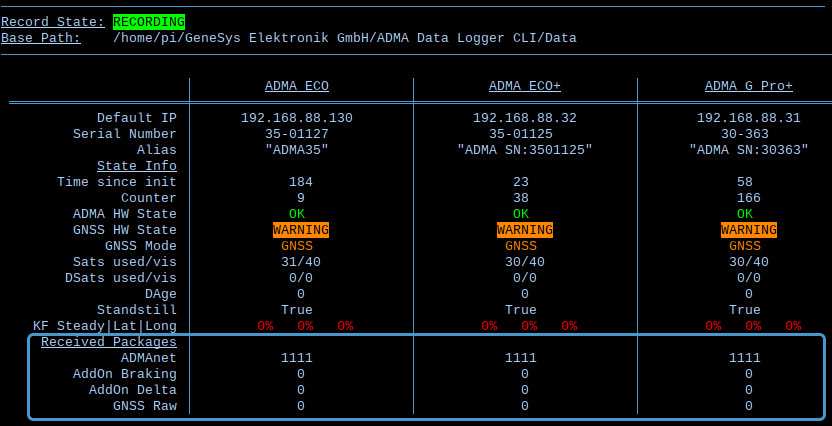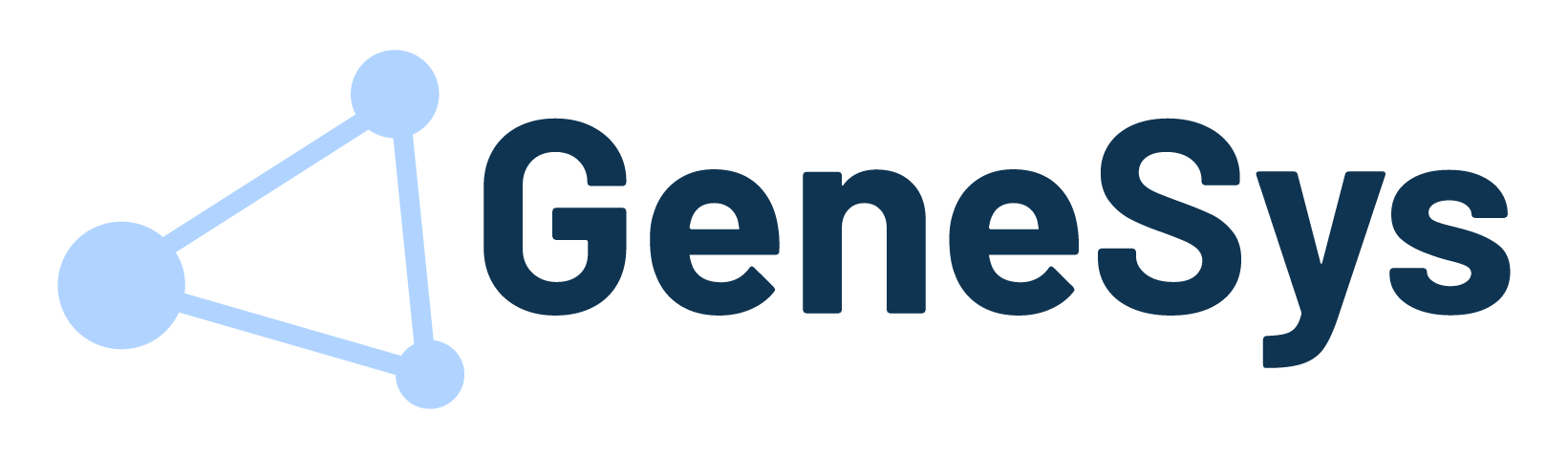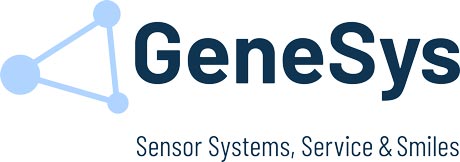The configuration for data transmission via Ethernet takes place in the ADMA Webinterface. Please go to 2️⃣ DATA LINK and enable ETH1 data output in the interface selection part.
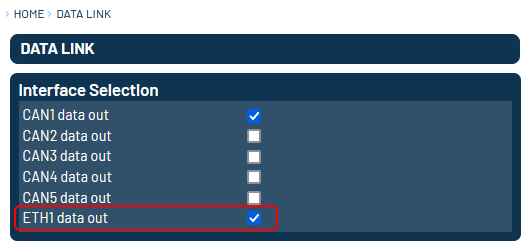
Overview
The ADMA Data Logger shows only the most important Information and controls.
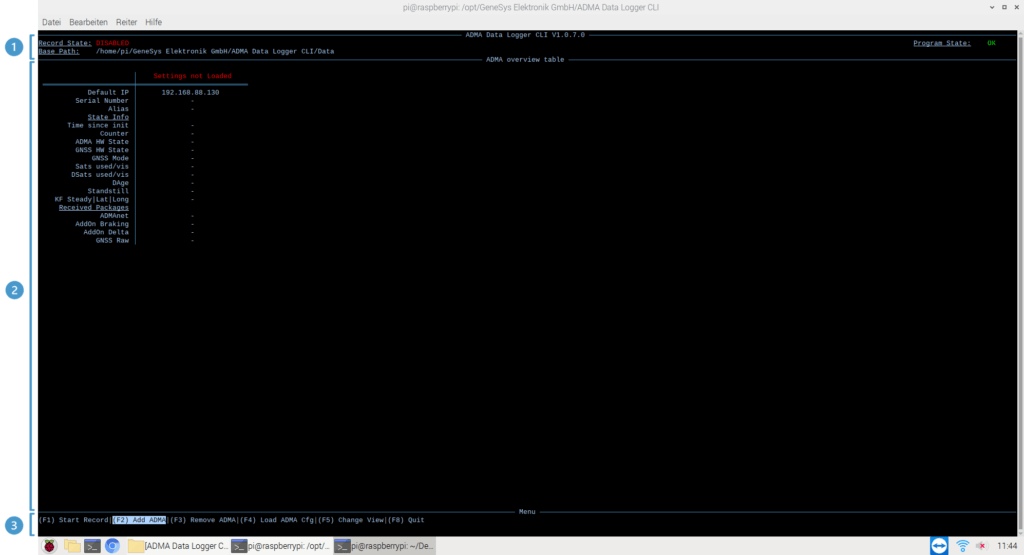
1️⃣ Software Information
In this section, the current ADMA Data Logger version, the program state, the record state and the used base path for saving the recording files can be found.
The Program State changes from OK to WARNING or ERROR in case of issues. When changing the Program view (F5) the program log can be checked. After switching back to the standard window the WARNING / ERROR gets acknowledged and the Program State changes back to OK.
2️⃣ ADMA Information
In this section the basic information of the currently used ADMA systems are shown. Multiple ADMA systems can be recorded at the same time. The recording can only be started, when the ADMA settings have been loaded successfully of all defined ADMA systems. Received Packages visualizes the amount of messages getting received from the specific data format.
Note: This value does not show the amount of logged values. Even if the logger is receiving messages from Addon Delta for example, it might not be logged into the data file.
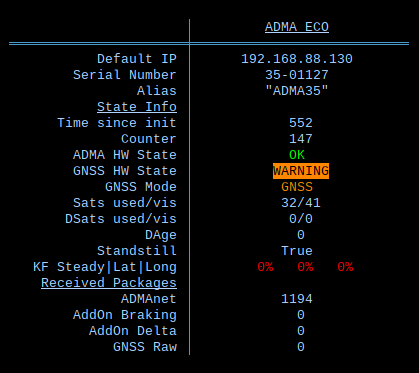
3️⃣ Menu
In the menu, the different software operators are shown with the shortcuts for executing them.
| Shortcut | Function | Description |
|---|---|---|
| F1 | Start Record | Starts the Recording of the ADMA Data Logger, when the ADMA settings of all defined ADMA systems are loaded successfully. |
| F2 | Add ADMA | Adds another ADMA system. |
| F3 | Remove ADMA | Shows a list of the ip addresses of all defined ADMA systems, that can be scrolled through with the arrows down and up. Confirming with Enter removes the selected ADMA from the list. |
| F4 | Load ADMA Configuration | Tries to load the ADMA settings from all defined devices. If one device is not reachable, this ADMA has to be removed before recording. |
| F5 | Change View | Switching the Software Screen for checking the program logg in case of issues. |
| F6 | Open data file location | Opens the folder in the file explorer that is used for saving measurement data. |
| F7 | Open config file location | Opens the folder in the file explorer that contains the ‚ApplicationConfig.xml‘ used for the software configuration. |
| F8 | Quit | Quit the ADMA Data Logger CLI. |
Note: F6 and F7 are only available at windows.
Logging Data
After the recording has been started, the Record State changes to „Recording“ and is colored green.