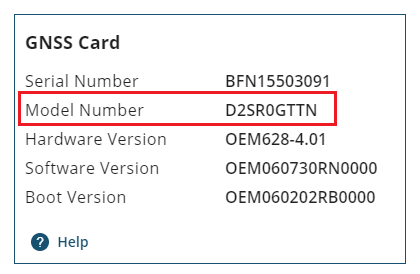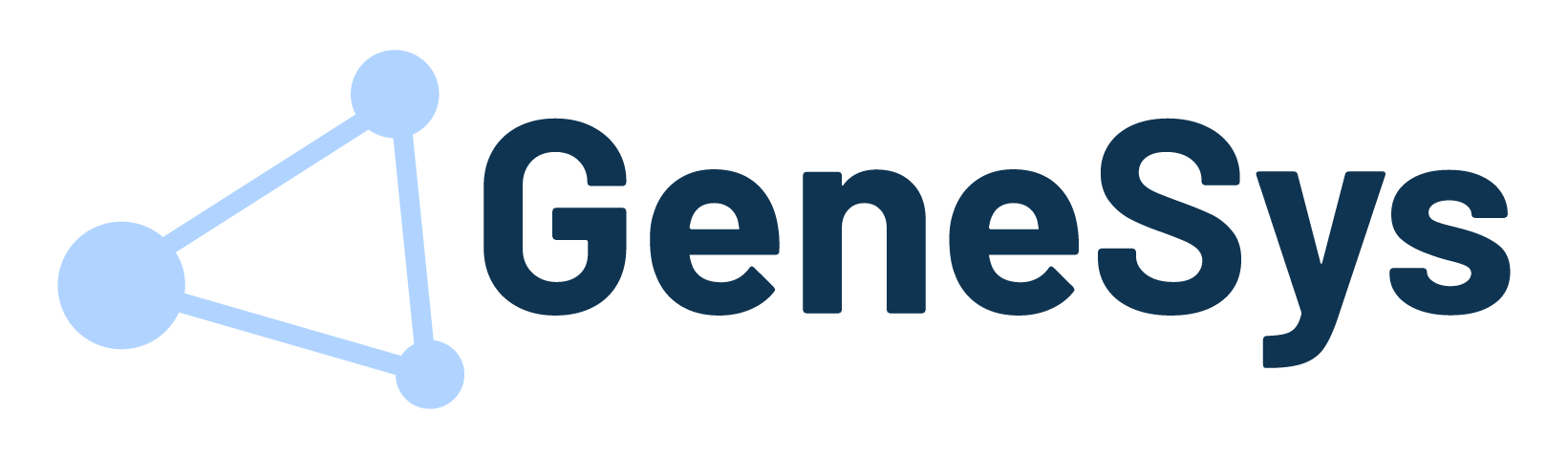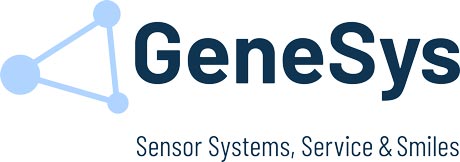Wiring and Setup for Update via AUX Interface
To update the internal GNSS-Receiver the following components are needed:
• Computer with a serial interface or a USB to RS232 adapter
• ADMA Power cable
• ADMA Ethernet cable
• ADMA AUX cable
• Current GNSS-Receiver firmware and the Novatel Application Suite (located in the ADMA Suite)
Wiring
To access the GNSS-Receiver connect the provided ADMA AUX to SubD9-Cable with the serial interface of your computer.
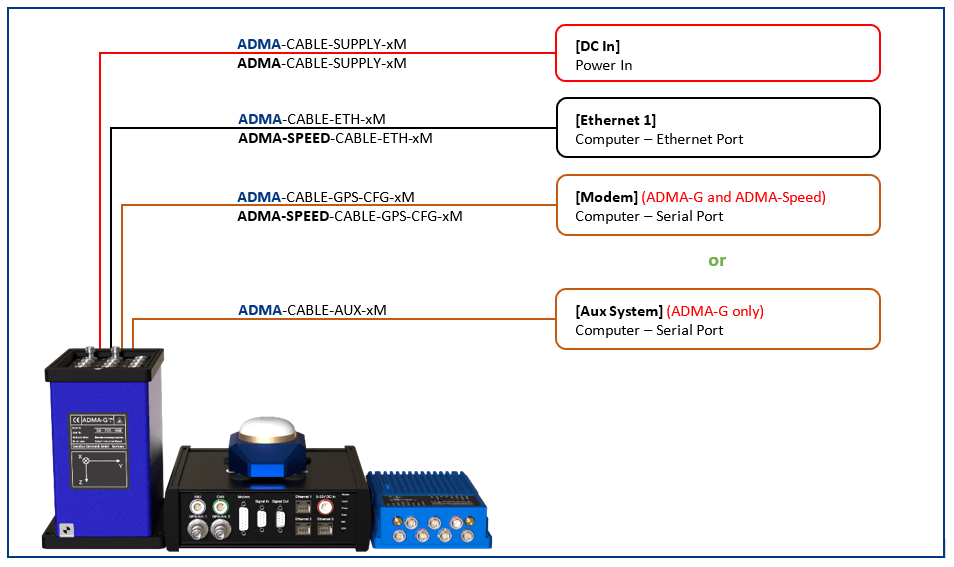
Setup and Configuration
The following settings must be done via ADMA Webinterface:
• 1️⃣ BEHAVIOUR: Autostart off
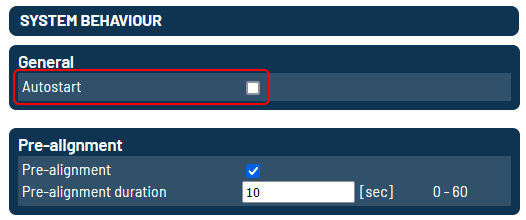
Wiring and Setup for Update via MODEM Interface
To update the internal GNSS-Receiver the following components are needed:
• Computer with a serial interface or a USB to RS232 adapter
• ADMA Power cable
• ADMA Ethernet cable
• ADMA GNSS CFG cable
• Current GNSS-Receiver firmware and the Novatel Application Suite (located in the ADMA Suite)
Wiring
To access the GNSS-Receiver connect the provided ADMA Modem to SubD9-Cable with the serial interface of your computer.
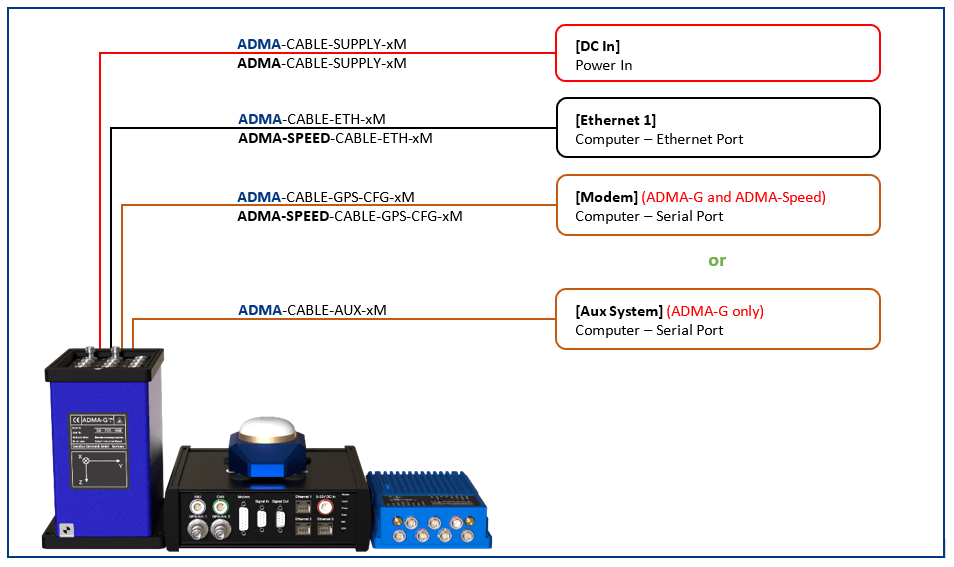
Setup and Configuration
The following settings must be done via ADMA Webinterface:
• 1️⃣ BEHAVIOUR: Autostart off
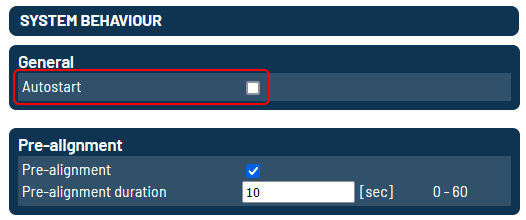
• 5️⃣ AUX SYSTEM: DGNSS Preset User defined
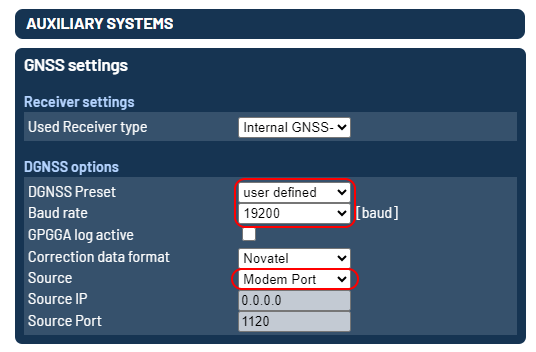
Authcode Update
Start the Novatel Application Suite (Install the Software if not already available).
• Start Novatel Application Suite
• Open Setup & Monitor
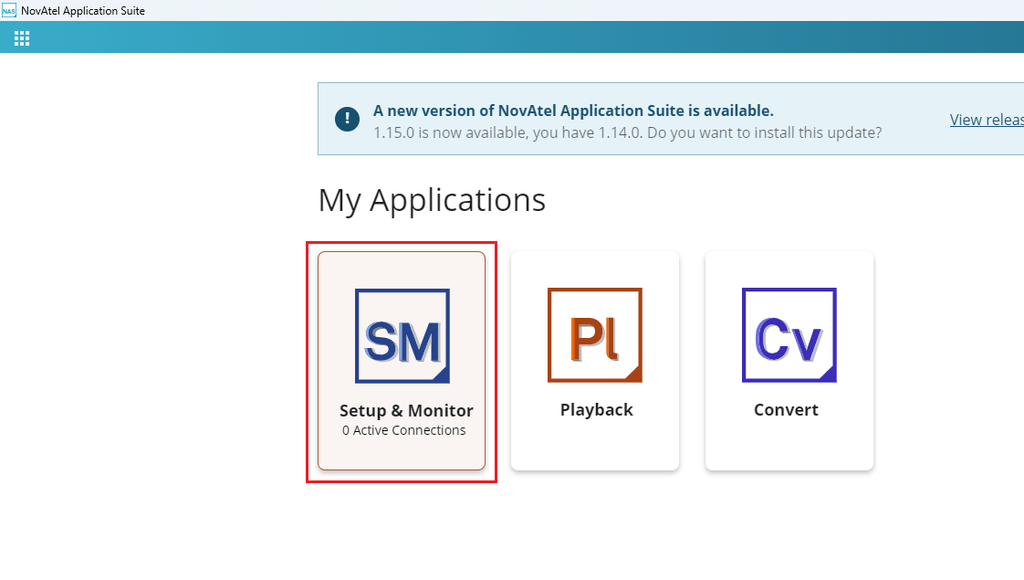
Add Device.
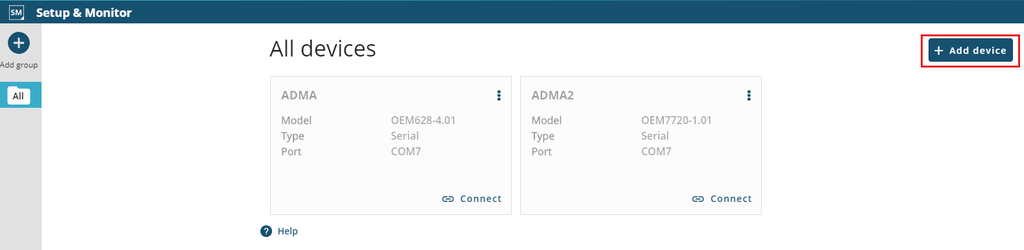
Connect to the device.
• Type in a connection name
• Select Serial
• Select the COM Port of your PC. (If unknown, look it up in the windows device manager)
• Select Baud Rate Auto
• Add the Receiver
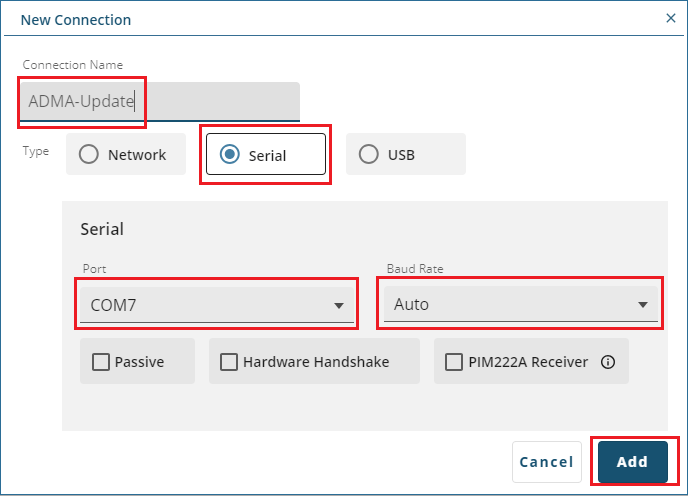
Open the connection.
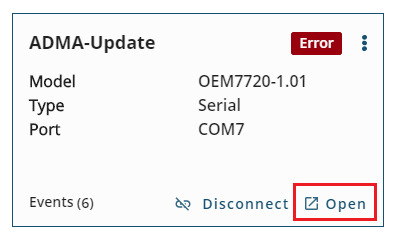
Go to Device / Details, paste your auth code into the Apply New Auth Code box and apply.
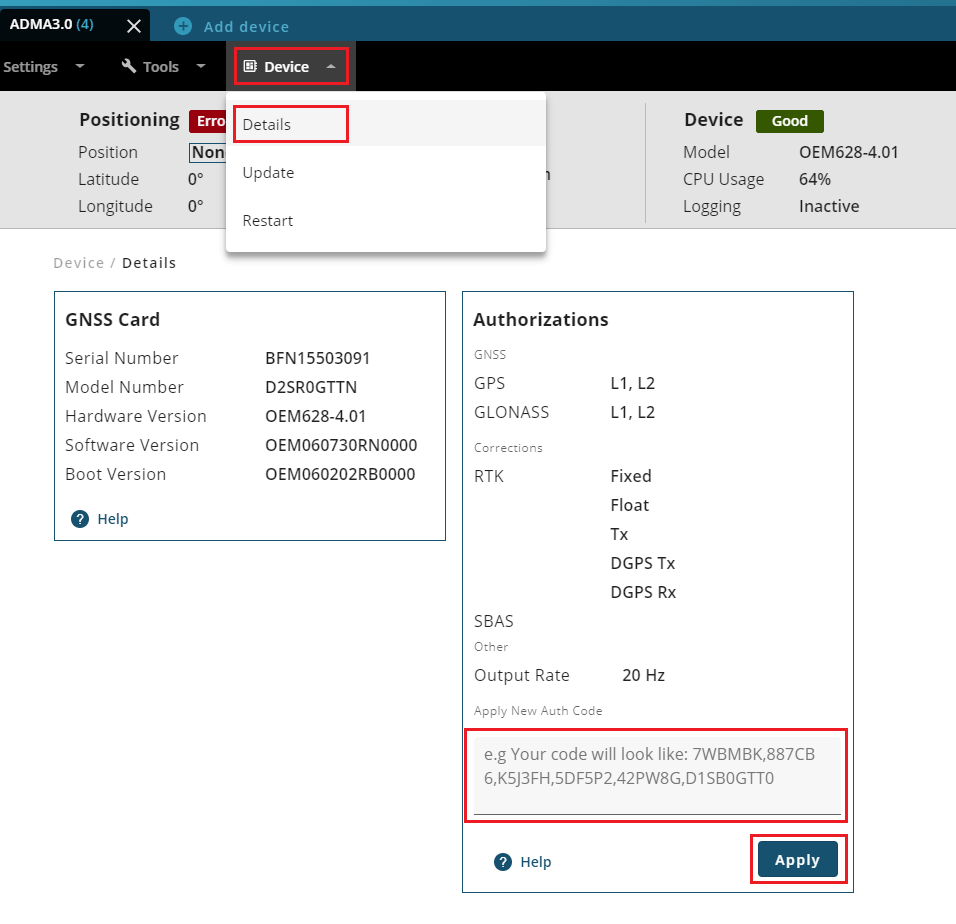
The GNSS Receiver will reset automatically. Check the new Model Number at Device / Details if the new Authcode got applied.