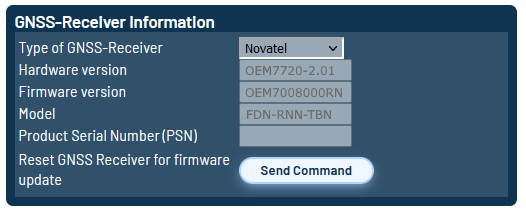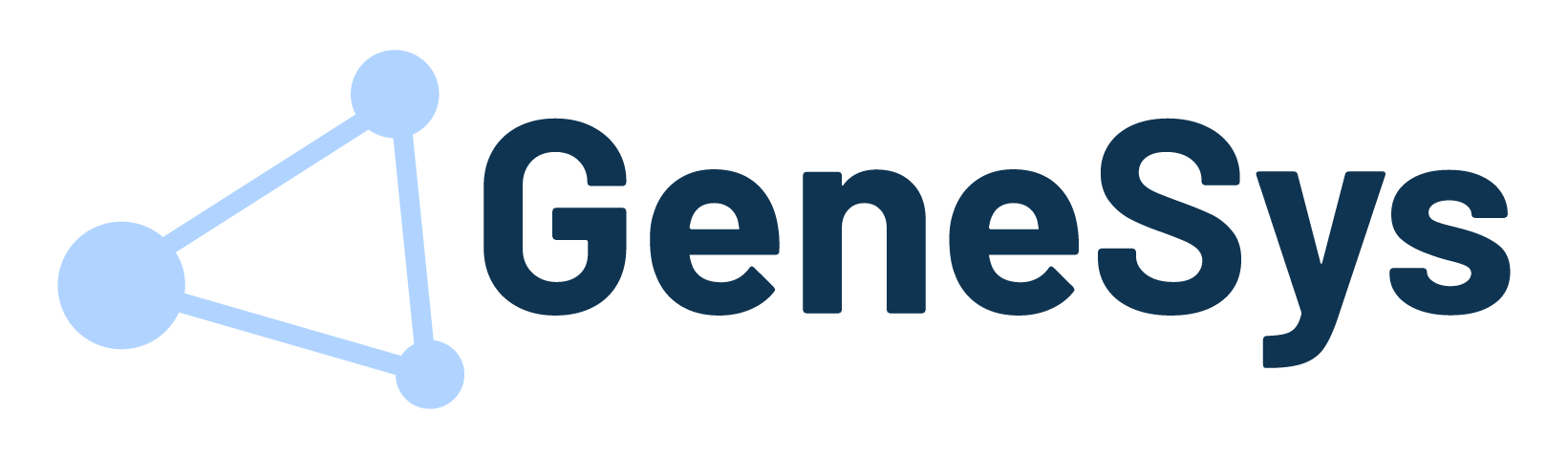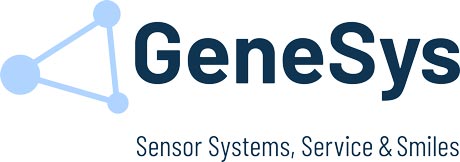In addition to the ADMA firmware, the GNSS receiver firmware should also be kept up to date. To update the internal GNSS Receiver the following components are needed:
Wiring and Setup for Update via AUX Interface
To update the internal GNSS-Receiver the following components are needed:
• Computer with a serial interface or a USB to RS232 adapter
• ADMA Power cable
• ADMA Ethernet cable
• ADMA AUX cable
• Current GNSS-Receiver firmware and the Novatel Application Suite (located in the ADMA Suite)
Wiring
To access the GNSS-Receiver connect the provided ADMA AUX to SubD9-Cable with the serial interface of your computer.
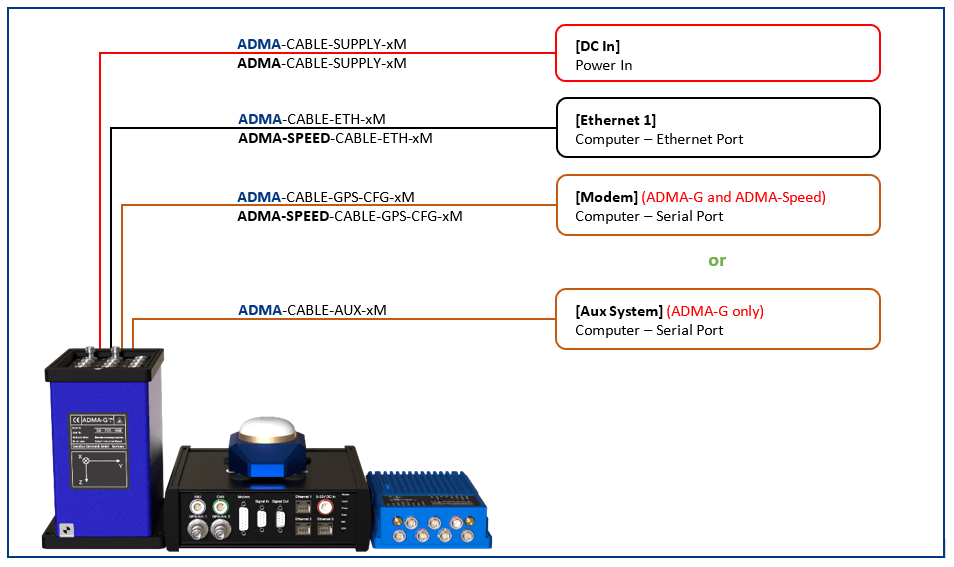
Setup and Configuration
The following settings must be done via ADMA Webinterface:
• 1️⃣ BEHAVIOUR: Autostart off
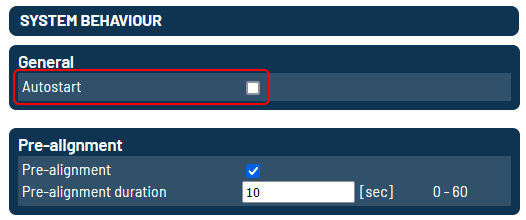
Wiring and Setup for Update via MODEM Interface
To update the internal GNSS-Receiver the following components are needed:
• Computer with a serial interface or a USB to RS232 adapter
• ADMA Power cable
• ADMA Ethernet cable
• ADMA GNSS CFG cable
• Current GNSS-Receiver firmware and the Novatel Application Suite (located in the ADMA Suite)
Wiring
To access the GNSS-Receiver connect the provided ADMA Modem to SubD9-Cable with the serial interface of your computer.
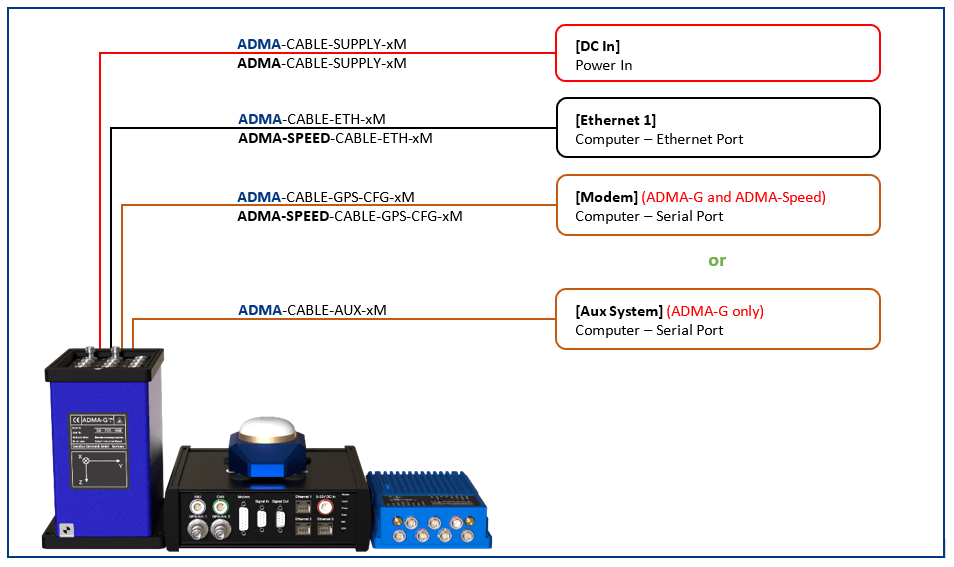
Setup and Configuration
The following settings must be done via ADMA Webinterface:
• 1️⃣ BEHAVIOUR: Autostart off
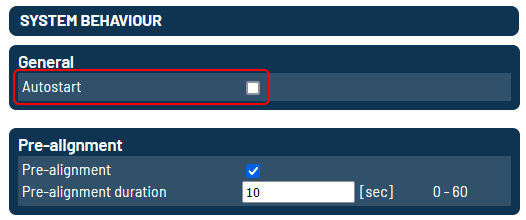
• 5️⃣ AUX SYSTEM: DGNSS Preset User defined
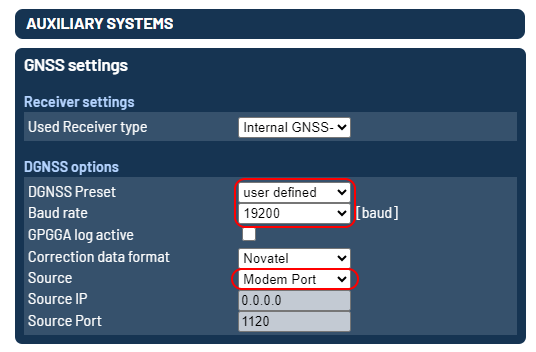
Step 3: Firmware Update
Unzip the firmware update files and start the application WinLoad, which is located in the unzipped folder.
• Unzip
• Start WinLoad
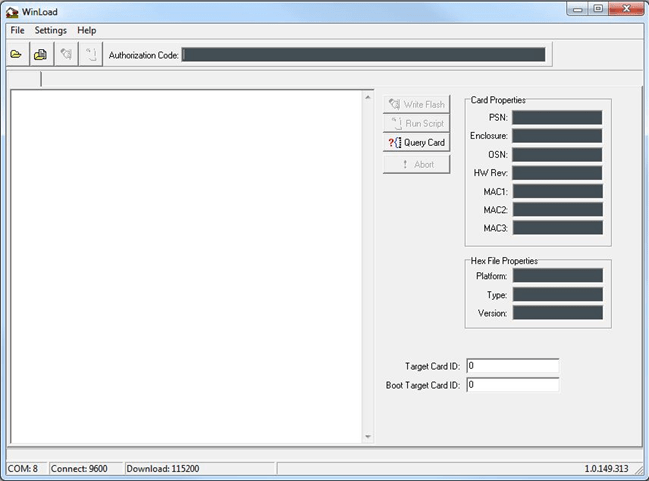
Note: Always use the WinLoad application contained in the *.ZIP file!
Go to Settings / COM Settings… Select the used COM Port on your computer and enter the baud rate as shown in the following image:
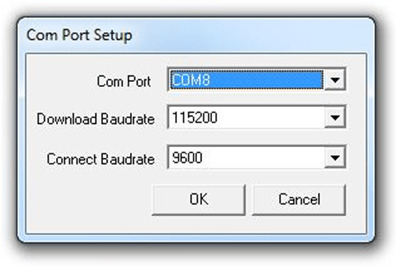
Open the **RN000.SHEX file via file menu File / Open File…
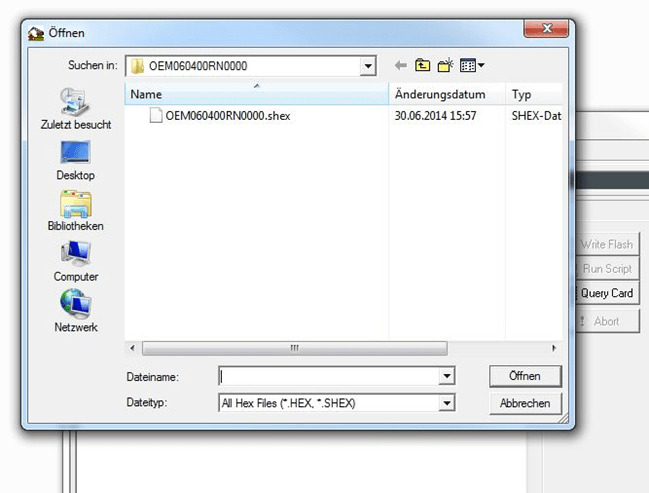
Click on the button Write Flash (1).
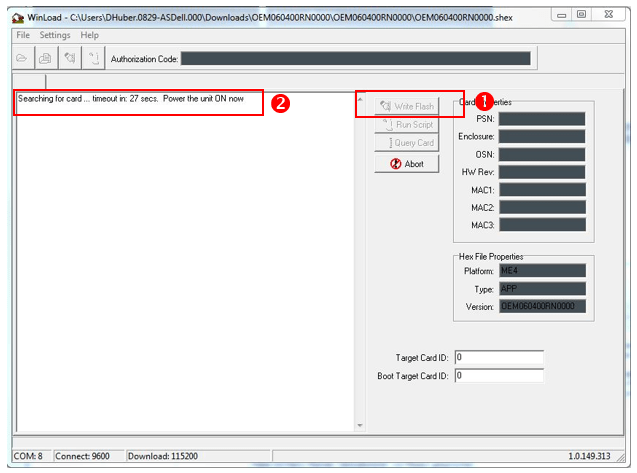
As soon as the dialog box on the display shows “Searching for card … timeout in: 30 secs” (2), press the Button “Send Command” (Reset GNSS Receiver for Firmware Update) at SYSTEM in the ADMA Webinterface .
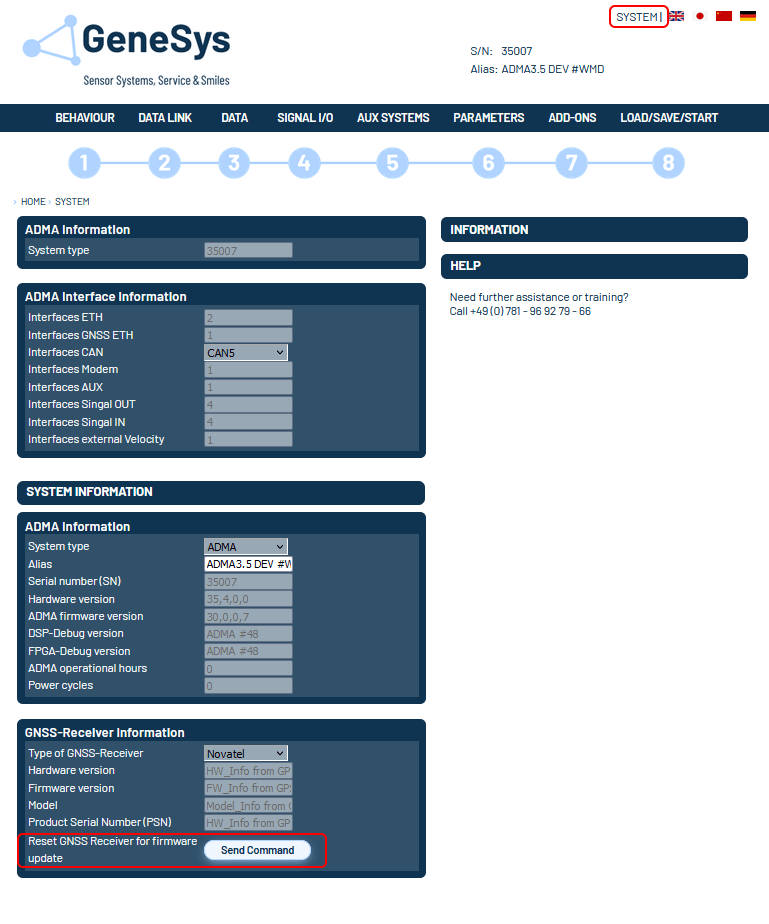
The Firmware Update will now be in progress. This might take a few minutes.
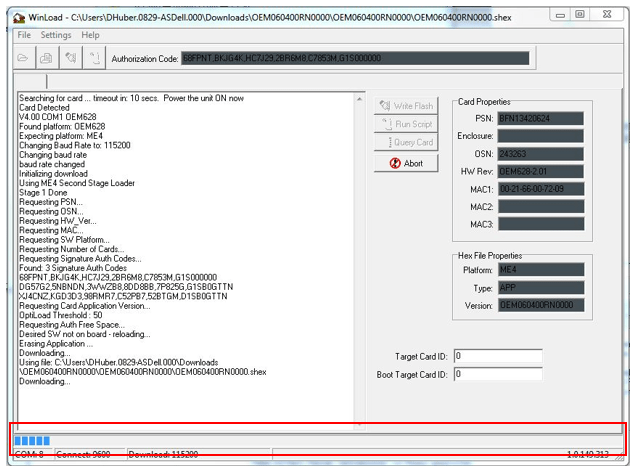
Warning: Do not disconnect the link between ADMA and computer or power supply during the Firmware Update!
When the Firmware Update is finished, power reset the ADMA to complete the Firmware Update.
To check the successful Firmware Update, connect to the ADMA Webinterface. Start Measurement and open the menu SYSTEM, GNSS receiver Information, Firmware Version.