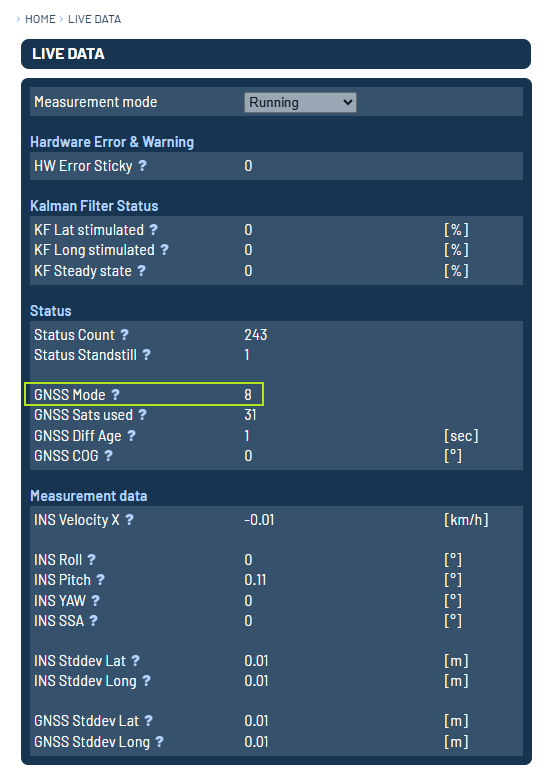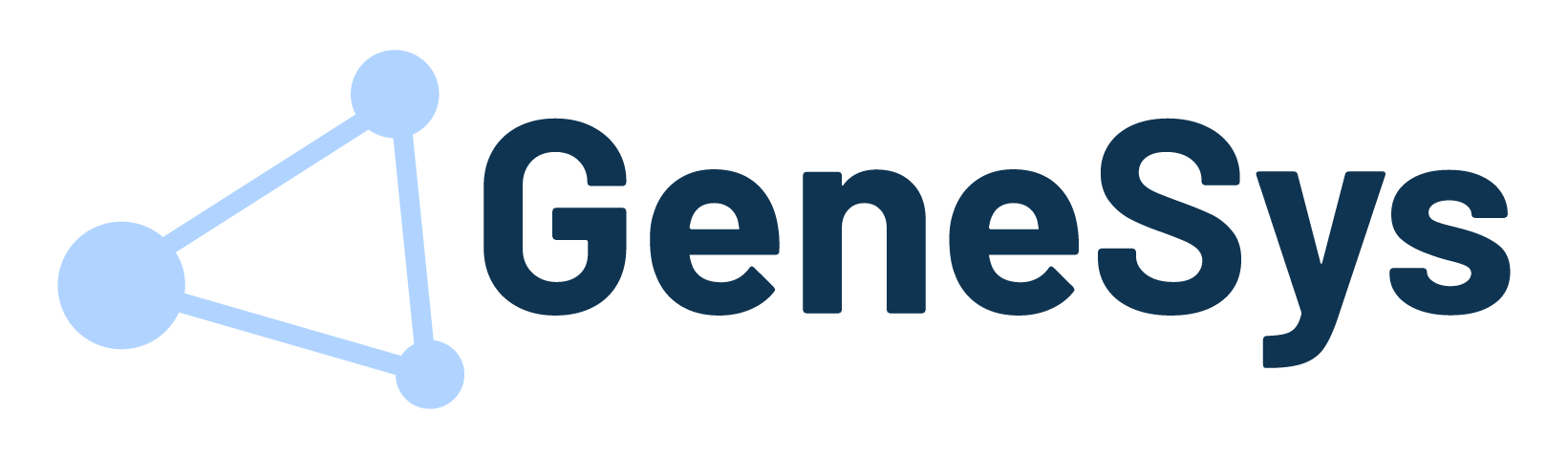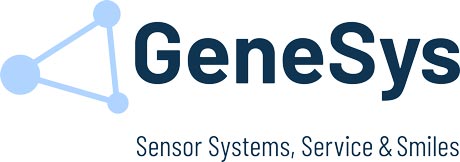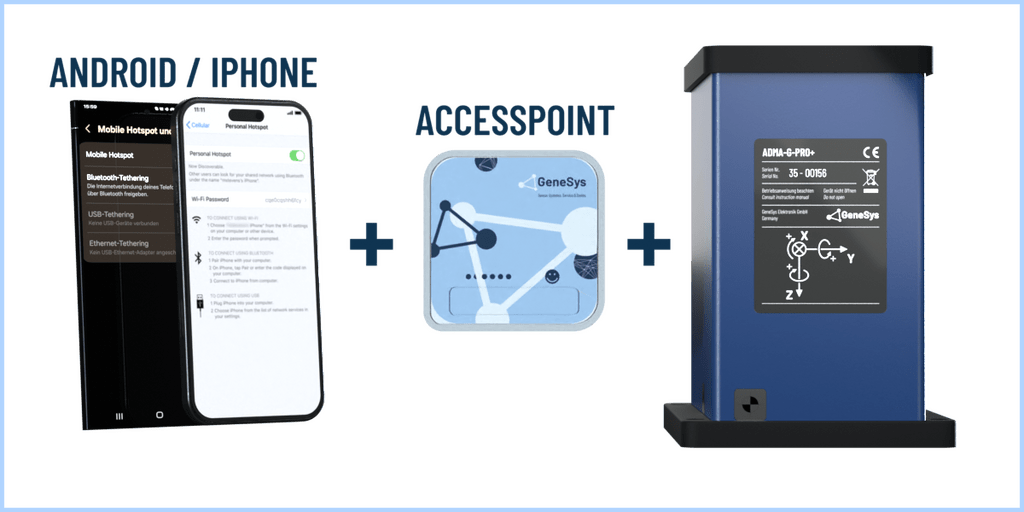Note: The NTRIP client can currently only be used by ADMA-Speed and ADMA-G systems, as only these systems have an Ethernet 3 interface to the GNSS receiver.
There are many ways to provide internet connection to the ADMA ETH3 Interface for making it possible to use the NTRIP Client.
Two easy ways get demonstrated in this article:
Smartphone with Accesspoint Client
Hardware Setup
| Used Access Point: | TL-WR802N |
The following Hardware Setup enables you to use the NTRIP Client function of the ADMA. This setup works with both iPhones and Android smartphones. The GeneSys mini access point can be used as the access point.
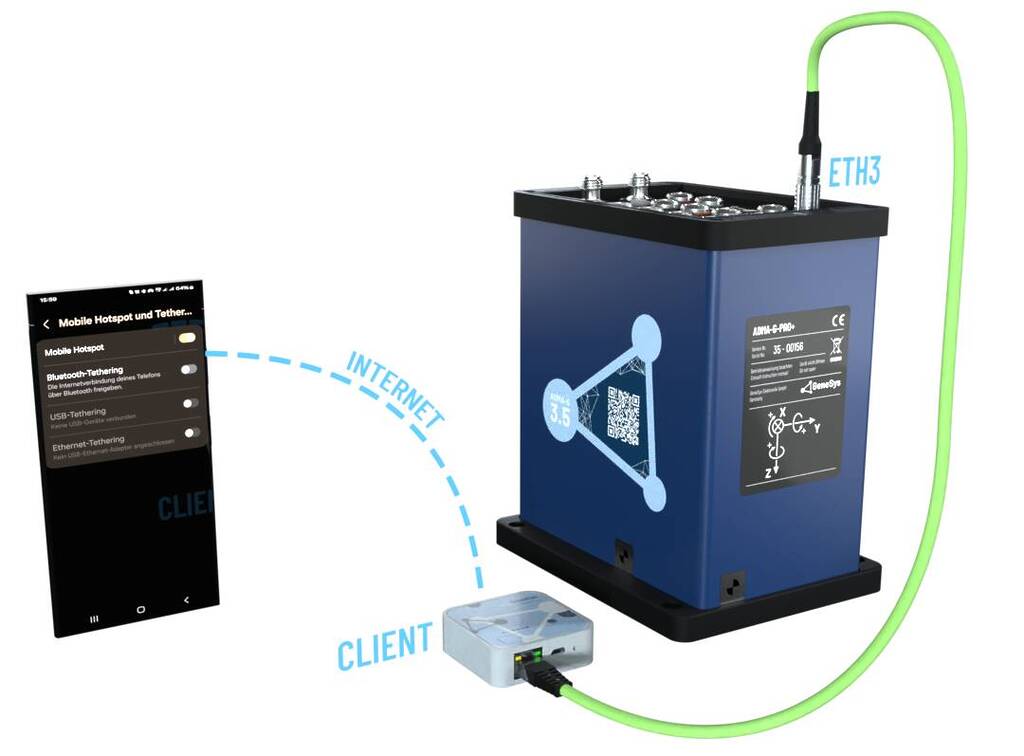
Smartphone Configuration
Turn on a Hotspot at your phone:
Iphone
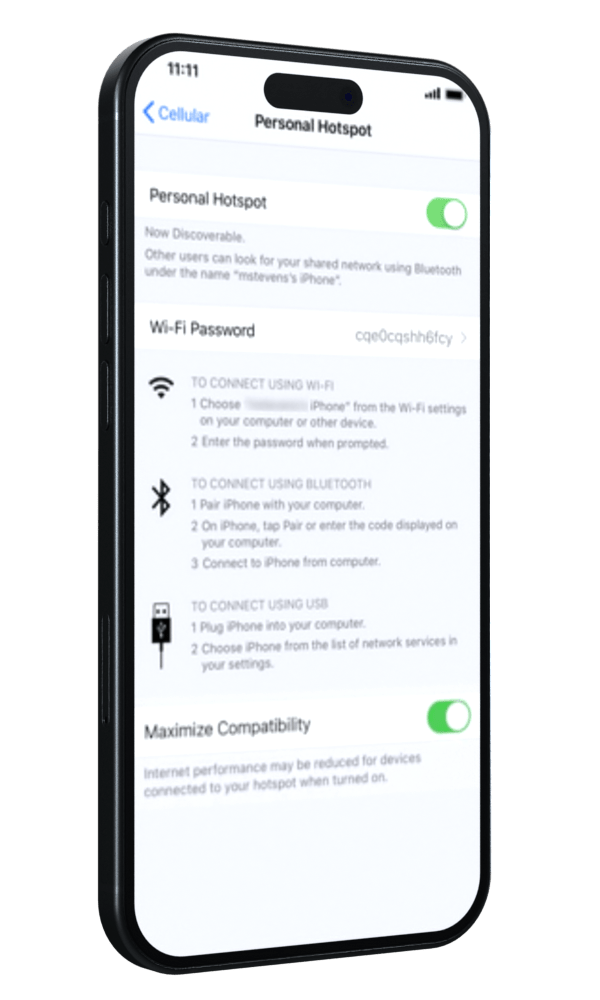
Android
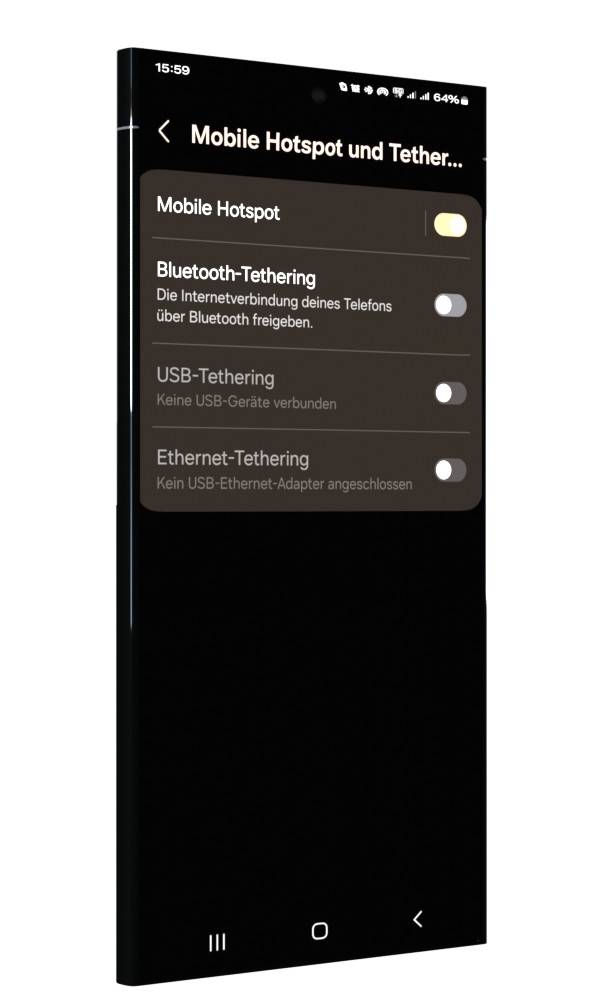
Note: When you are using an IPhone you have to enable the following setting:
Settings > Personal Hotspot > Maximize Compatibility
Accesspoint Configuration
Power up your Access Point and connect with your PC to the WLAN Network of the Access Point. Then connect to the Access Point web interface and start the Quick Setup.
Note: In many cases you can use http://tplinkwifi.net/ to connect to the AP web interface. If it is not working you need to find out the IP address of the Access Point.
Start the Setup as Client.
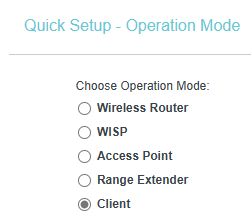
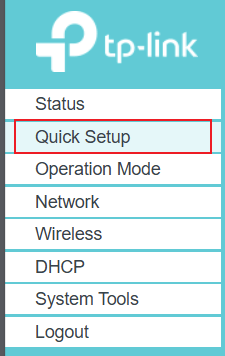
Connect to the Hotspot of your phone and enable DHCP Server.
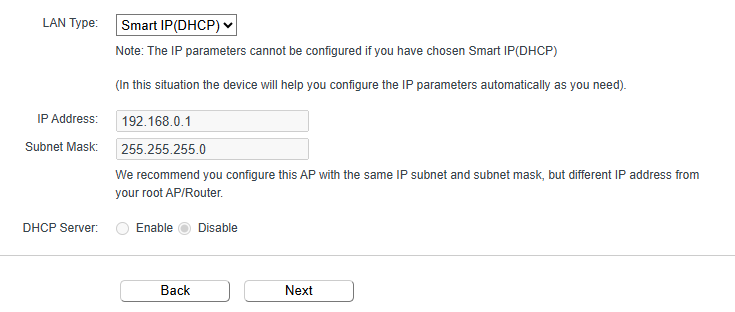
Finish the setup and wait until the Access Point has restarted.
ADMA Setup
Please refer to this Article for the NTRIP Client configuration.
Smartphone with USB-C to Ethernet Adapter
The ADMA-G and ADMA-Speed support the use of the NTRIP client with a smartphone and a USB-C to Ethernet adapter, enabling a quick and easy setup. In this article we describe using the NTRIP-Client with a Smartphone and a USB-C to Ethernet Adapter.
Note: This setup is only possible with Android based Smartphones, not with apple systems.
Hardware Setup

Smartphone Configuration
Activate the following setting at your Smartphone:
Settings > Connections > Mobile Hotspot & tethering > Ethernet tethering
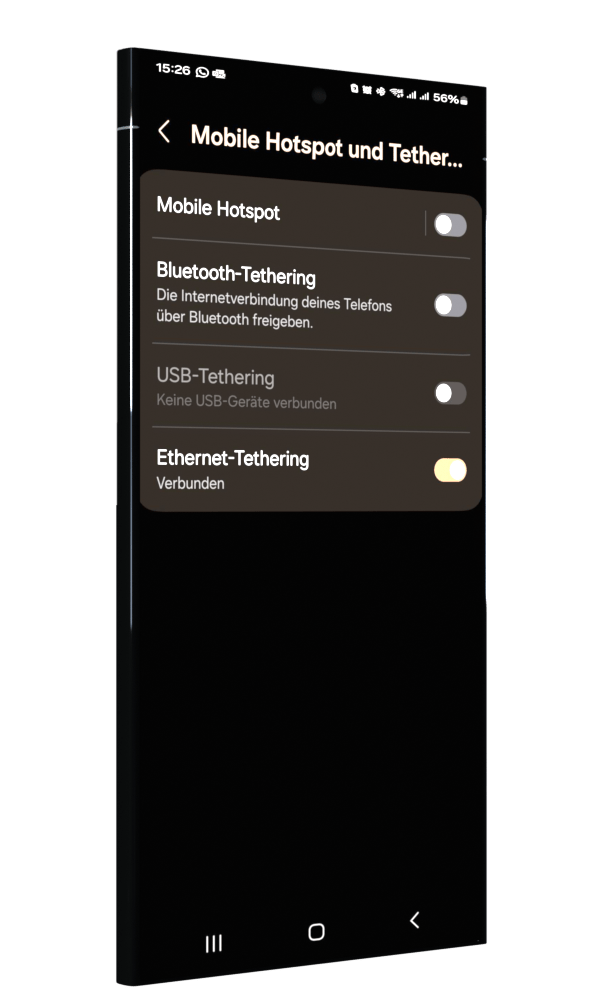
ADMA Configuration
Please refer to this Article for the NTRIP Client configuration.
NTRIP Connection validation
Check the GNSS Mode at the Live Data – 1 tab in the ADMA Webinterface. If it is set to 4 or 8 and a Diff Age of at least 1 is visible, your NTRIP Connection is working properly.