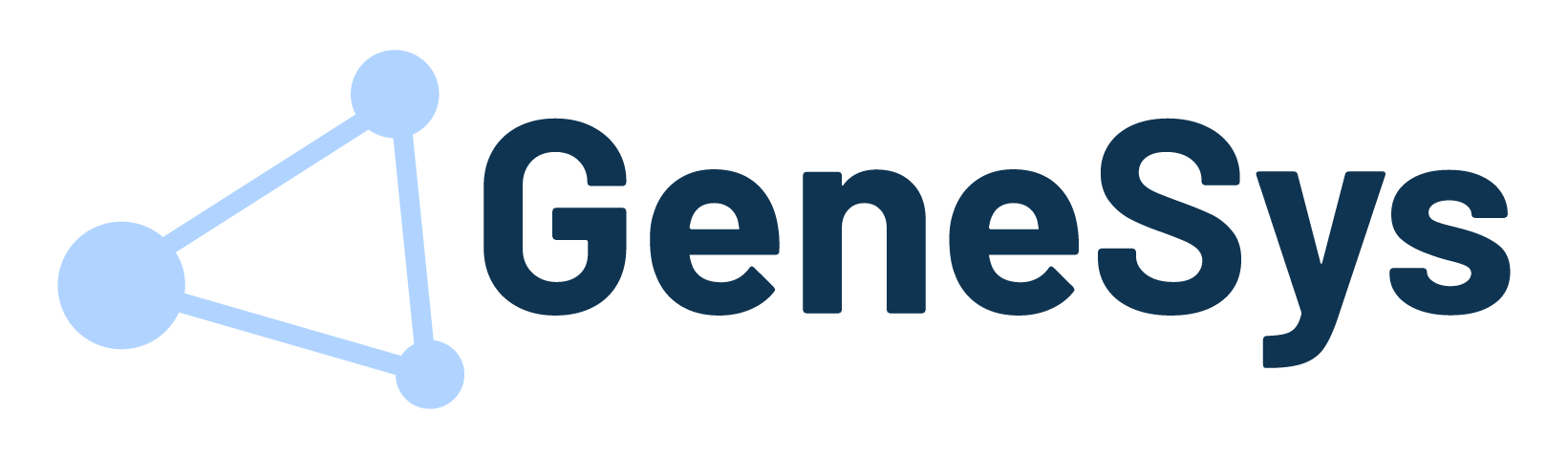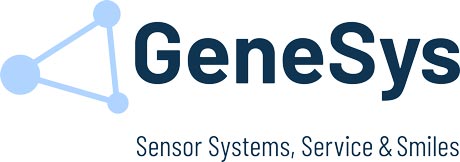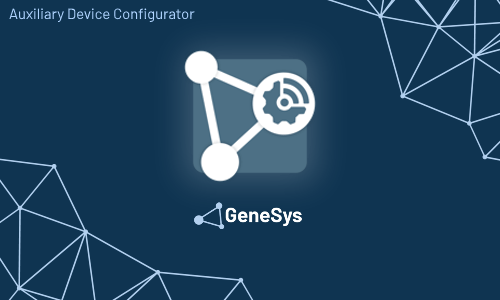
The NTRIP modem configuration can be done with the Auxiliary Configurator when connecting a PC to the NTRIP Box „ETH“ interface via ethernet cable. This Software is part of the GeneSys Software Suite that can be found in the Download section of the GeneSys Website.
Connecting to the NTRIP Box 5
In the Home screen, the app is searching for a connected NTRIP-DGNSS-Box 5.
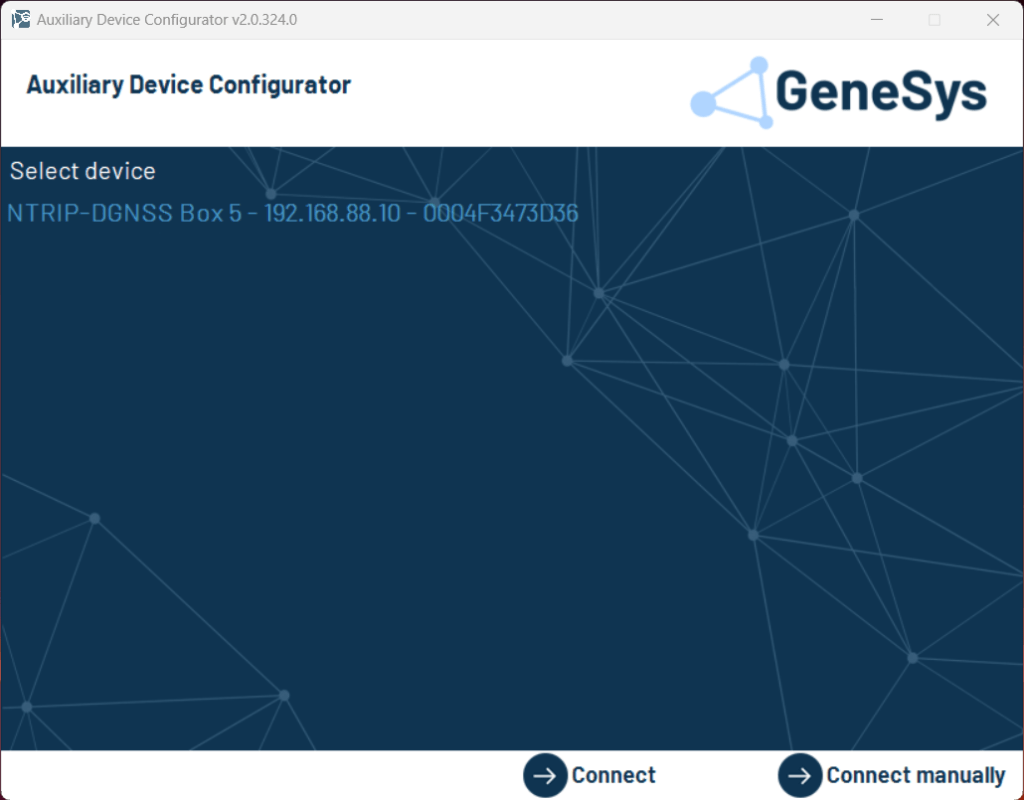
When found, enter the license key and the password of the NTRIP Box. Both can be found at the bottom side of the device.


System Overview
The following table describes different states of the overview page:
| Status | Description |
|---|---|
| GPGGA script mode | It is possible to run two different modes: • Recurrence • Fixed Position |
| Correction data service status | When Connected, the NTRIP Box is receiving correction data from the NTRIP Provider. |
| Modem status | Displays the connection state to the mobile network provider. |
| Modem internet | Displays the connection state to the internet. When showing „online“, the NTRIP Box has internet connection. |
| Modem signal strength | Displays the signal strength, that is also displayed at the LED Panel of the hardware. |
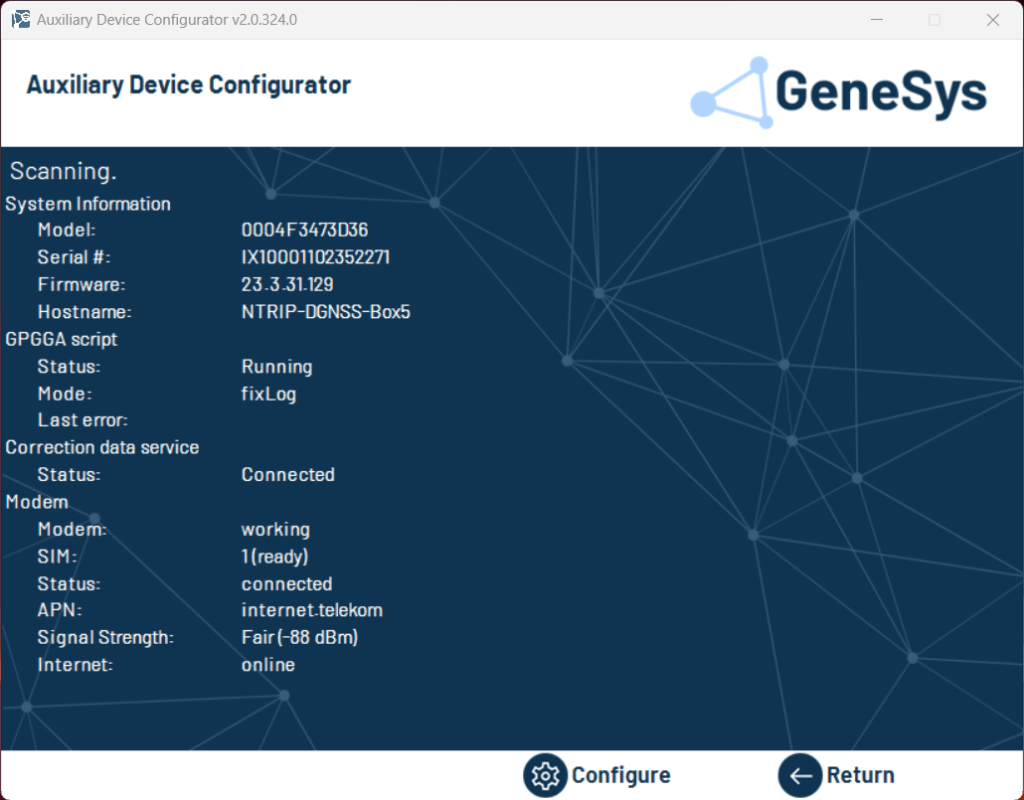
By hitting Configure, the NTRIP Provider, SIM Card and Device Settings can be adapted.
NTRIP Provider Settings
The following table describes the different configuration parameters:
| Parameter | Description |
|---|---|
| Mount Pointㅤㅤㅤㅤㅤㅤㅤㅤㅤㅤㅤㅤㅤㅤㅤㅤㅤㅤㅤㅤㅤㅤㅤㅤㅤㅤㅤㅤㅤㅤㅤㅤㅤㅤㅤㅤ | The Mount Point is the data stream location of the NTRIP Provider. It can be found in NTRIP Provider Service table. |
| IP / URL | The IP Address or URL of the NTRIP Caster. It can also be found in NTRIP Provider Service table. |
| Port | Correction data format dependent Port of the NTRIP Caster. It can be found in NTRIP Provider Service table. |
| Username and Password | Credentials for the NTRIP Provider. |
| Recurrence time (min.) | Time span of resending the last received GPGGA Log from the ADMA to the NTRIP Provider. |
| Fixed Position Mode | Activate sending an emulated GPGGA Log with the configured Location to the NTRIP Provider. This provides correction data broadcast into the network without any GNSS or Ineratial System at the NTRIP Box. |
| DGNSS correction data forwarding via UDP | Activate sending the GNSS correction data to a dedicated ip addresses (up to 15 in parallel) or via UDP broadcast into the network. |
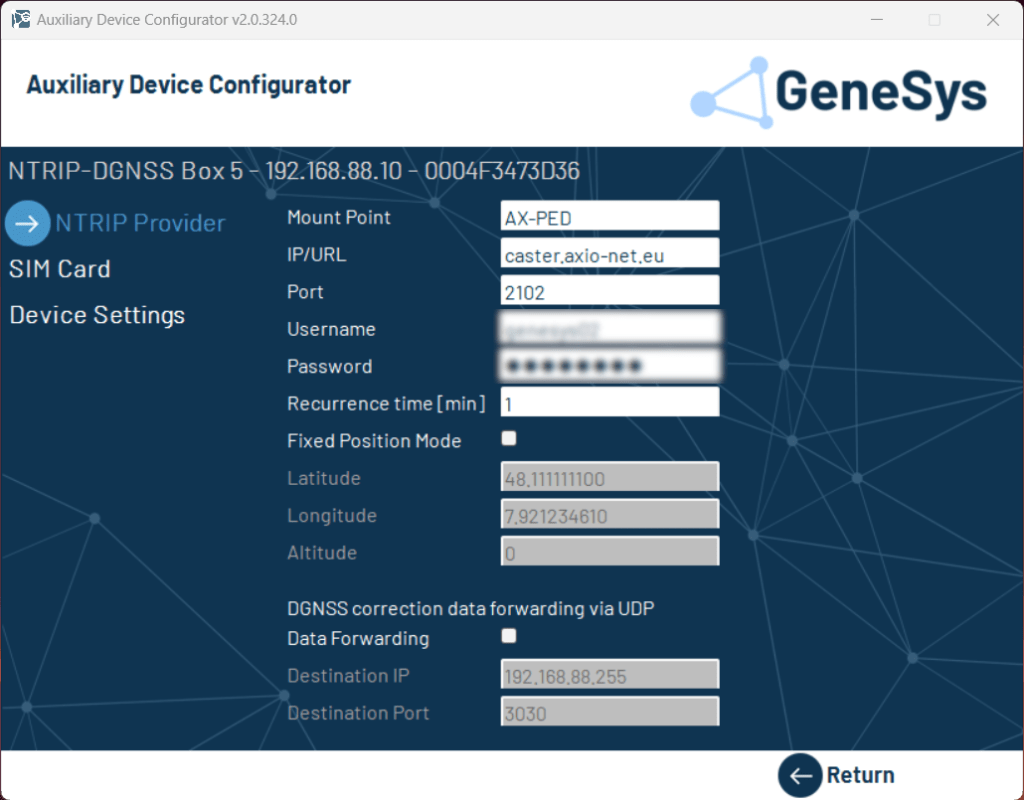
Recurrence Mode
When the Fixed Position Mode is not active, the NTRIP Box operates in Recurrence Mode. It remains idle until a valid GPGGA log is received, at which point it forwards it to the pre-configured NTRIP Provider. If the Box ceases to receive valid GPGGA Logs, it will continue resending the last valid log for the duration specified in the Recurrence time configuration.
Fixed Position Mode
The NTRIP Box sends an emulated GPGGA Log, that contains the current time and the position, that is configured manually. This makes it possible to run the NTRIP Box as a „Base Station“, without any GNSS Device connected.
Note: The correction data, that are generated in this mode are only valid for a radius of 10 km relating to the specified position.
SIM Card Settings
The following table describes the different configuration parameters:
| Parameter | Description |
|---|---|
| PINㅤㅤㅤㅤㅤㅤㅤㅤㅤㅤㅤㅤㅤㅤㅤㅤㅤㅤㅤㅤㅤㅤ | If the SIM card is protected via PIN it has to be configured. |
| Automatic APN | In most of the cases, the NTRIP Box is able to select the APN automatically, but in some cases, manual configuration of APN is needed. |
| APN Authentication | In some cases APN’s need credentials. |
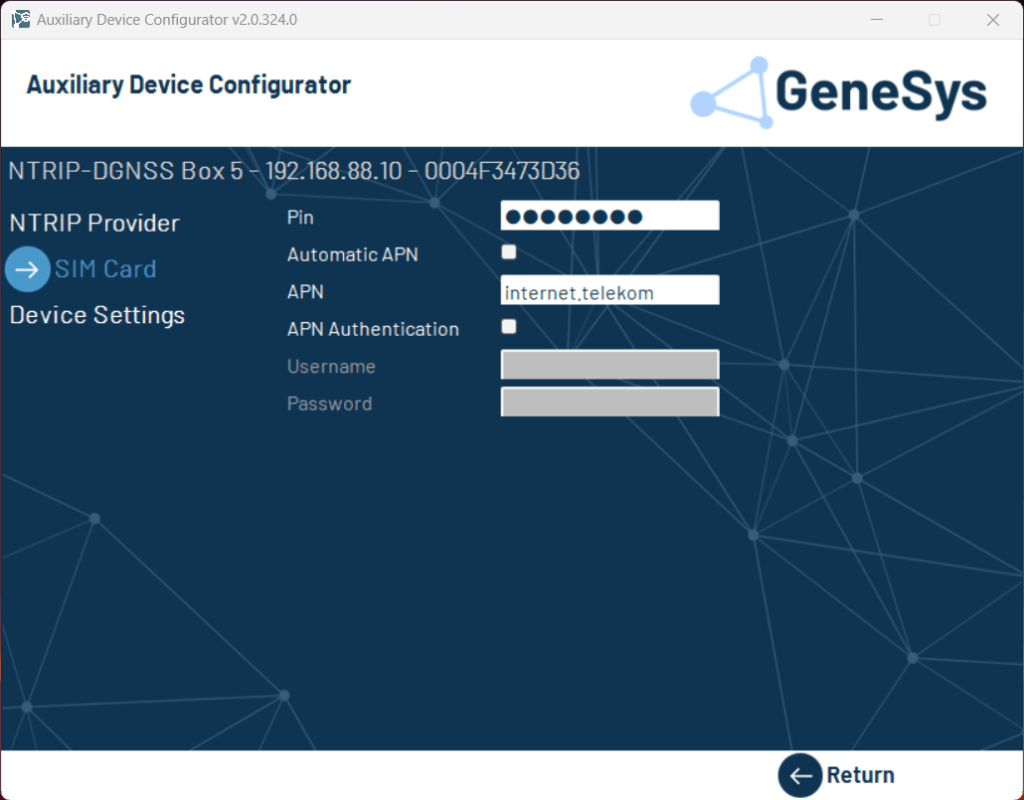
Device Settings
At Device Settings, the serial interface baud rate of the NTRIP Box can be configured.
| Parameter | Description |
|---|---|
| IP-Addressㅤㅤㅤㅤ | The IP-Address of the system can be changed. Default: 192.168.88.10 |
| Subnetmask | Adapt the subnetmask to the IP-Scheme of your setup. |
| Baudrate | Sets the baud rate of the serial interface. Default: 19200 |
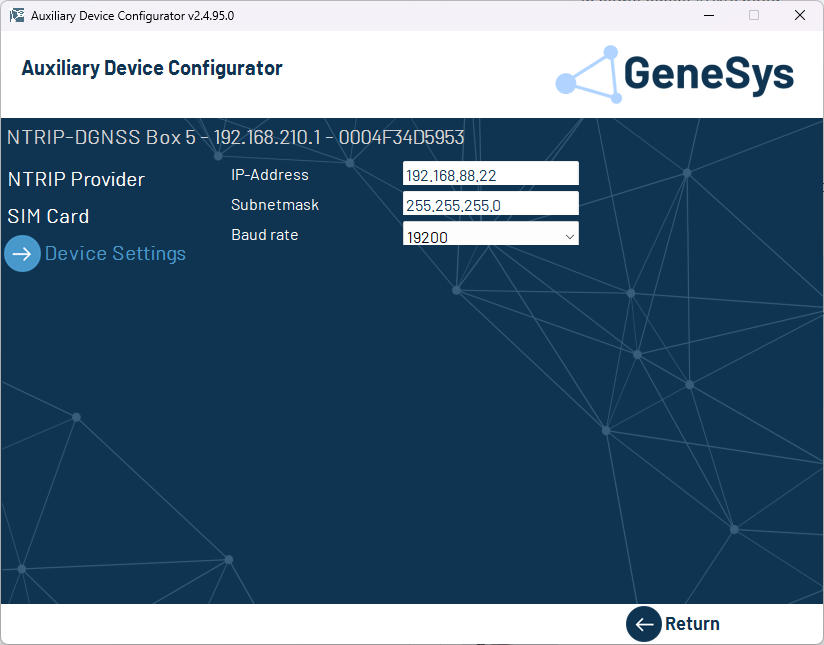
Note: We recommend using 19200 baud, because it provides the minimum bandwidth for the transmission of GNSS correction data of all four satellite systems (GPS, GLO, GAL, BDS).
Note: The fallback IP-Address of the system is the 192.168.210.1. If you don’t remember the individually configured IP-Address, adapt your network adapter and connect to this IP.