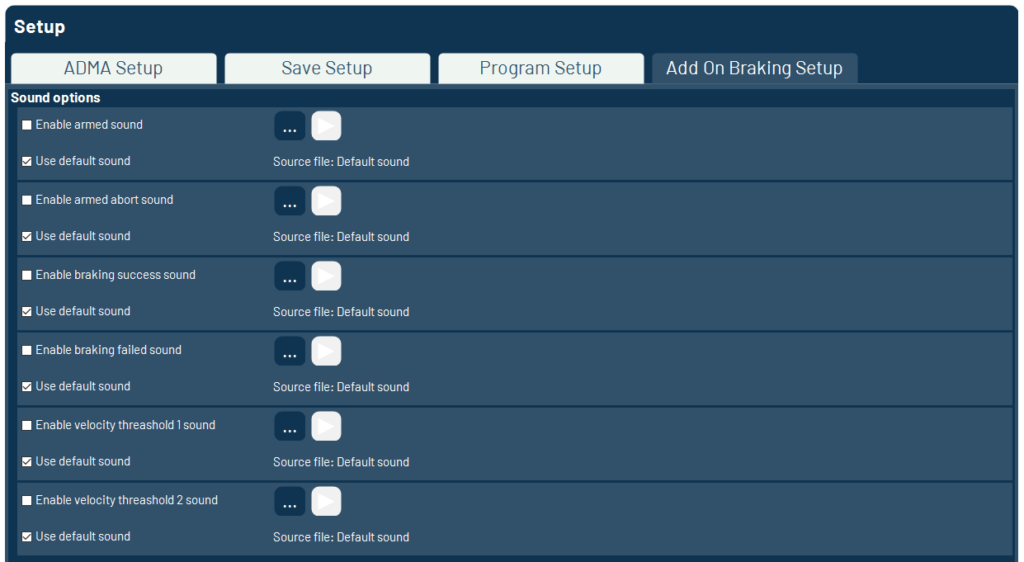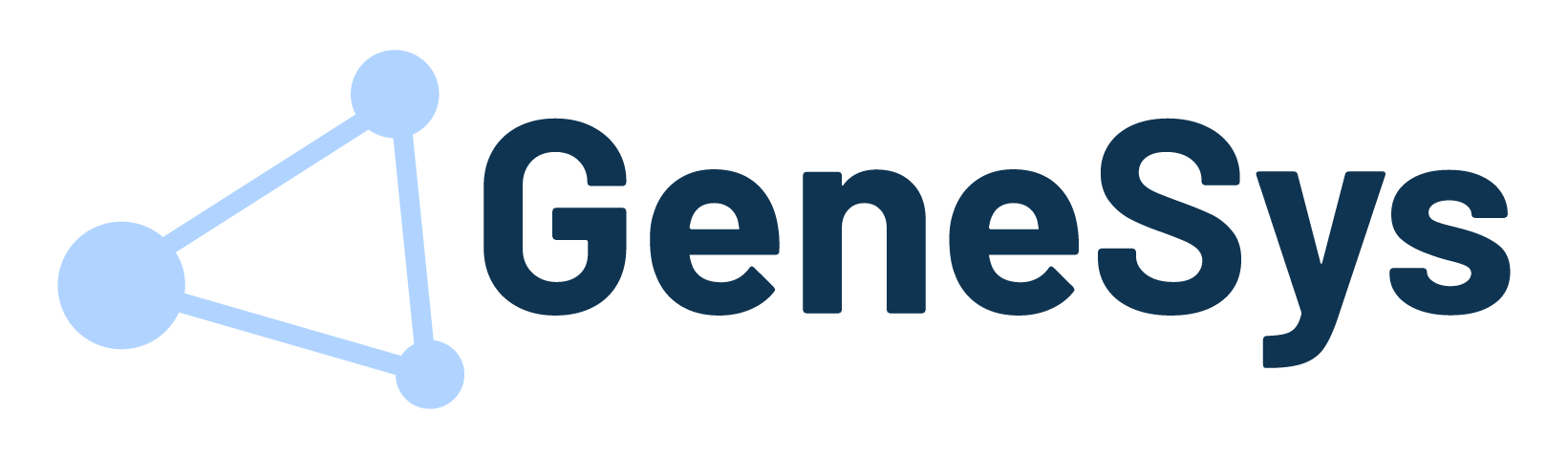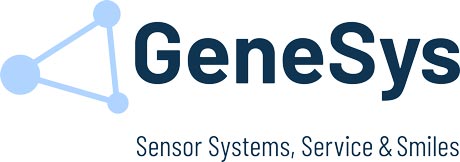The configuration for data transmission via Ethernet takes place in the ADMA Webinterface. Please go to 2️⃣ DATA LINK and enable ETH1 data output in the interface selection part.
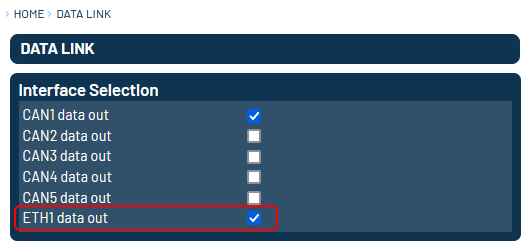
Main menu

The Ethernet Logger contains three main menu options:
1) Setup: Here you will setup the Ethernet Logger program for logging.
2) Measure: Here you will see and control the measurement data.
3) Convert: Here you will post process raw data files. In the setup menu you can choose if ASCII or raw data will be stored.
Status Messages
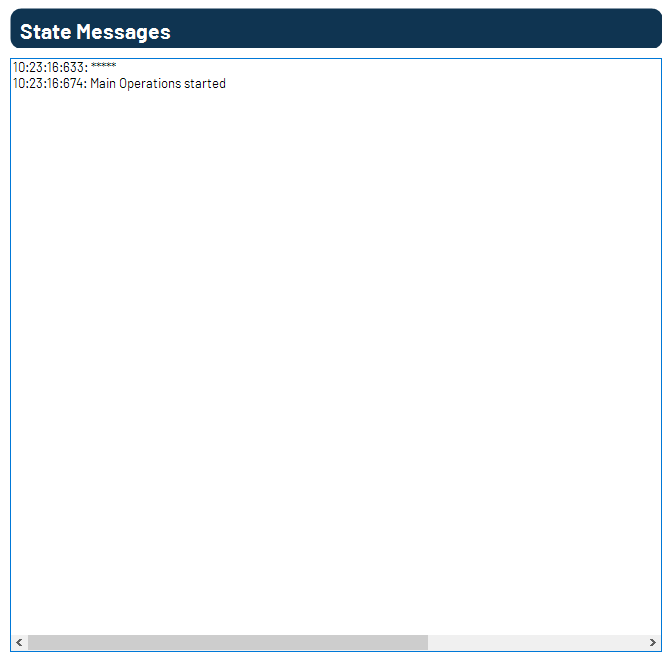
There is a status textbox in the setup and measurement menu. This textbox shows current status and error messages. The meaning of the messages is colour coded:
⚫ Message of program event
🔵 Message which is stored in the logfile
🟠 Message of a program warning. This requires your attention but has no negative influence on the measurement
🔴 Message of a program error. If this has not been fixed, no measurement can be performed. These messages are also written to the log file
Setup
The setup menu is divided into 4 sections:

ADMA Setup
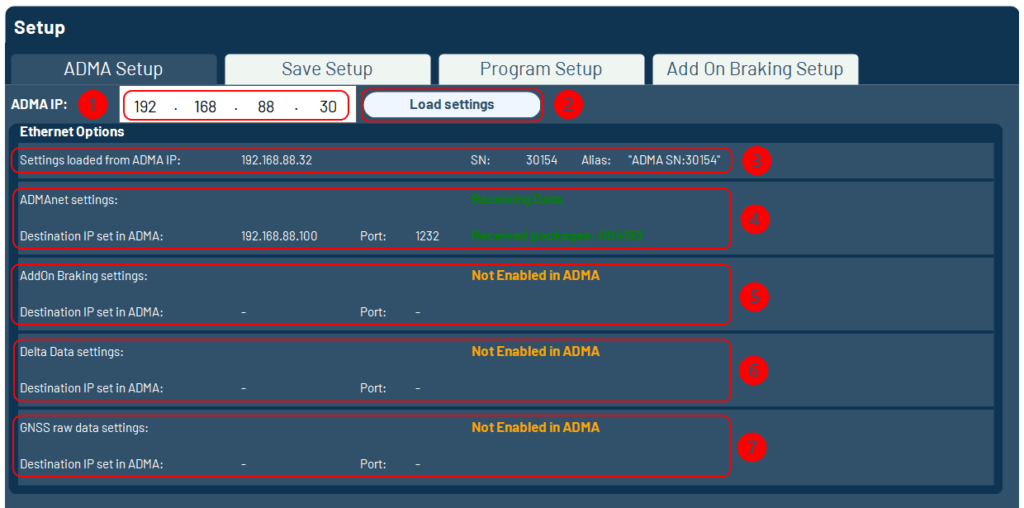
The ADMA Setup contains options depending on the logging behaviour of the Ethernet Logger.
The following steps are needed for logging configuration:
- Enter the ADMA IP-address
- Push the button Load settings. Now the program will load the ADMA settings. If the loading is finished or not successful, this will be displayed next to the button.
- This area displays the IP, serial number and alias of the ADMA from which the settings were loaded.
- In this area, the destination IP and port set in the ADMA are displayed to which the ADMAnet data is sent. If the settings are valid, this is also displayed.
- In this area, the destination IP and port set in the ADMA are displayed to which the AddOn Braking data is sent. If the settings are valid, this is also displayed.
- In this area, the destination IP and port set in the ADMA are displayed to which the GNSS raw data is sent. If the settings are valid, this is also displayed.
- In this area you can find the transmission state of the ADMA. The ADMA Ethernet data out indicates if the data output in the ADMA via Ethernet is enabled. See ADMA data transmission via Ethernet interface for further information. The Link State indicates if the connection to the ADMA is established. Furthermore, the received bytes per second or the number of received UDP data packets are displayed. If no data is received, you must start the ADMA measurement mode or check your firewall settings.
If an option is greyed out, then this data will not be sent by the ADMA. Please check the settings via the ADMA web interface.
Firewall Settings
If the ADMA is in measurement mode and you still get the note „Please start ADMA or check firewall settings“ , you should check your firewall settings as following:
1): Use your Windows search bar and type in “Check firewall status” and open the dialog.
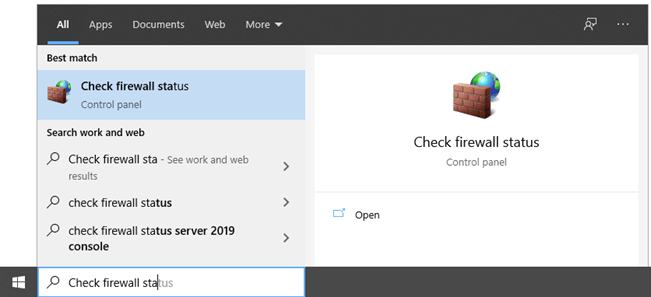
2): Head over to Allow an app or feature through Windows Defender Firewall.
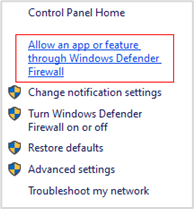
3): Confirm Change Settings and check Domain, Private and Public for both Ethernet Logger entries.
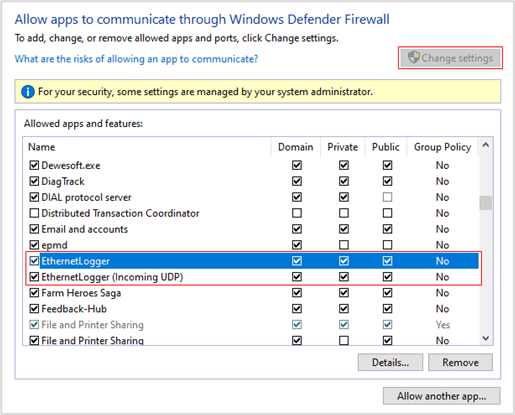
Note: If your Ethernet Logger still doesn’t receive measurement data, please contact your internal IT Department and ask if there are several internal restrictions in usage of external software!
Save Setup
General Options
You can set saving options in this part, which have effects on all files that will be saved.
1️⃣ Browse Folder: Sets the saving path by choosing the desired location.
2️⃣ Show in explorer: Opens the current saving path in the explorer.
3️⃣ File options:
As default, for each measurement a subfolder is generated with the current Date and Time as Prefix.
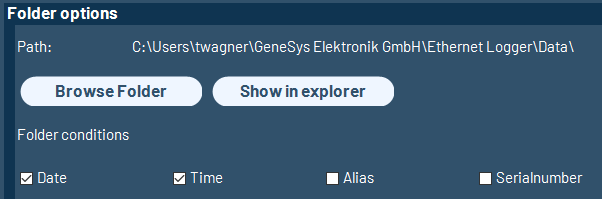
In the next step you can choose if you want to use a base filename, which is used in all files you are saving in this session and which prefixes should be added to the file names.

At the bottom, the data formats to output can be chosen. As default, the logger will save ADMAnet ASCII data and binary data.
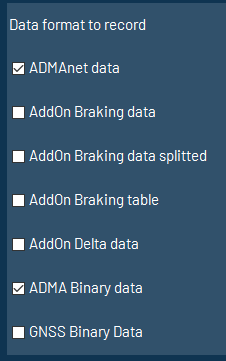
Add-On Braking Saving Options
For the saving Options of the Add-On Braking refer to the article Add-On Braking Saving Options.
Program Setup
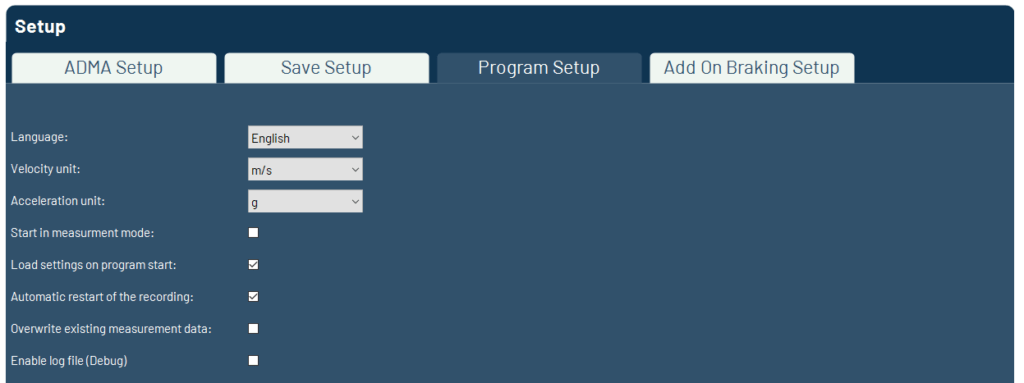
The Program Setup contains options depending on the program behaviour of the Ethernet Logger.
The following options are available:
Language: In this option you can select the program language.
Velocity unit: In this option you can select the velocity being displayed either in m/s or km/h. This only influences the visualization, not the storage of the data.
Acceleration unit: Selection of the unit to display the accelerations. This only influences the visualization, not the storage of the data.
Start in measurement mode: If it is possible to get the settings form an ADMA and the saving options are completely set, the program will start directly in measurement mode.
Load settings on program start: The ADMA settings will be loaded at boot up of the Ethernet Logger automatically.
Automatic restart of the recording: The ethernet logger restarts recording, when the ADMA measurement is restarted.
Overwrite existing measurement data: When the same filename already exists, the Ethernet Logger is able to overwrite the files or to add date and time to the new files automatically.
Enable log file: For debugging purposes, the program log can be recorded.
The text that is currently being edited is highlighted in dark grey. The position of the marked text can be changed with the up and down buttons. Also, a text can be added or removed with add and remove buttons. This setup can also be saved. At program start the last opened setup file is loaded.
Addon Braking Setup
At the Addon Braking Setup different braking state sounds can be adapted.