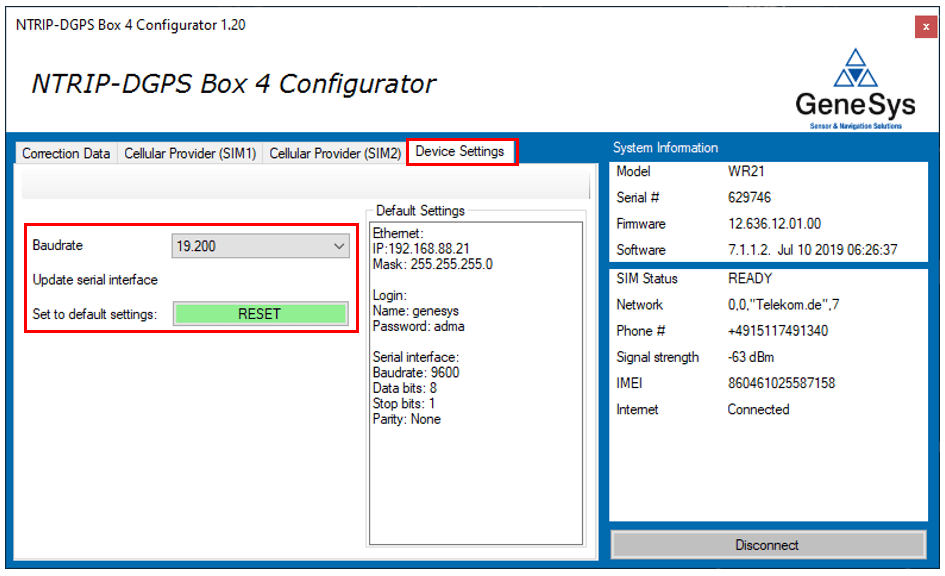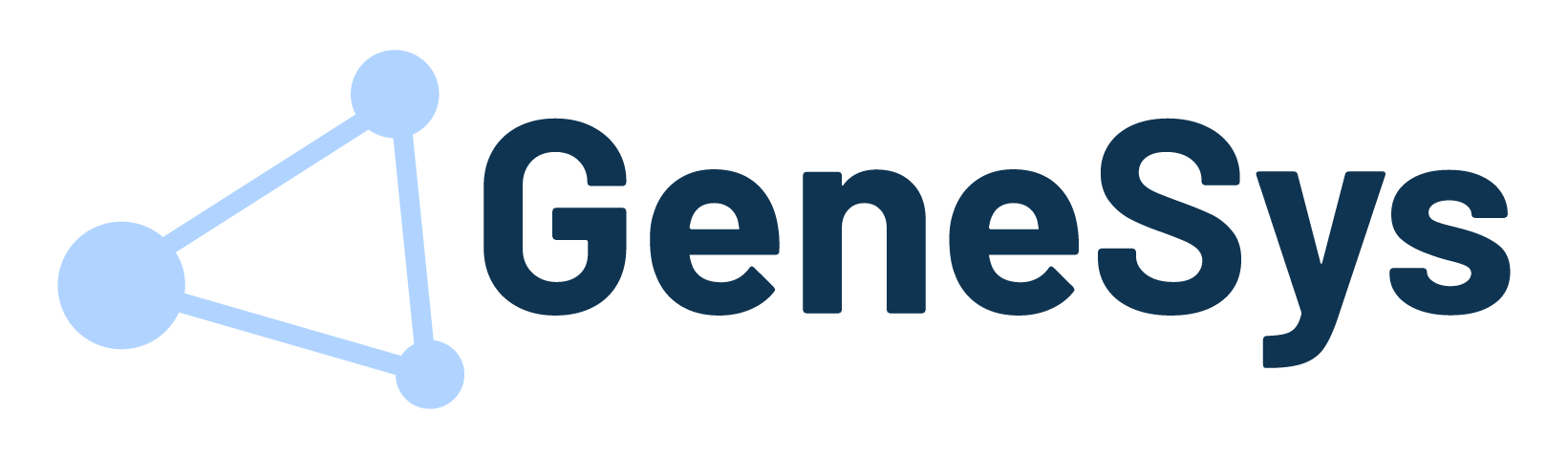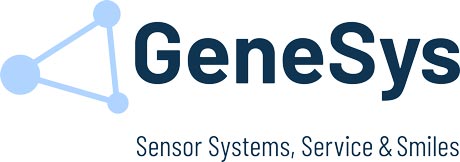Connecting the hardware
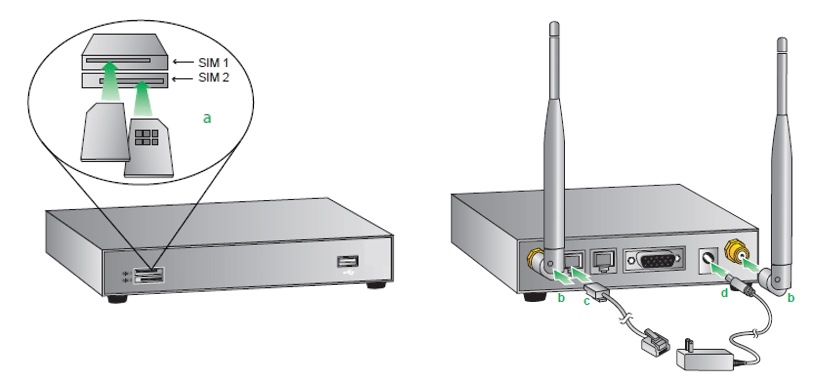
- Insert SIM card(s) into SIM sockets.
• For SIM 1, the contacts should be face down.
• For SIM 2, the contacts should be face up. In both cases, the end of the SIM card with the chamfered corner should be inserted first. - Connect the cellular antenna to the WWAN PRIMARY connector on the unit. If the unit is equipped with a secondary cellular antenna connector, connect it to the WWAN SECONDARY connector.
- Connect one end of the Ethernet cable to the LAN 0 port on the unit and the other end to a LAN port on a PC.
- Connect the power supply.
- When the unit is powered-up, the POWER LED will illuminate and the unit will initiate a series of diagnostic self-tests. During this process one or more of the other indicators will flash to show that the unit is busy. When the flashing stops, the unit has completed its self-test diagnostics and is ready to be configured.
Adapt the TCP/IP settings
Make sure your PC can connect to the network 192.168.88.0 (255.255.255.0) otherwise change your TCP/IP settings, as followed:
- Open Network Connections by clicking the Start button. Now click on control panel. Open Network and Sharing Center, click View network connections.
- Right-click the connection that you want to change, and then click Properties . If you’re prompted for an administrator password or confirmation, type the password or provide confirmation.
- Click the Networking tab. Under This connection uses the following items, click either Internet Protocol Version 4 (TCP/IPv4) and then click Properties.
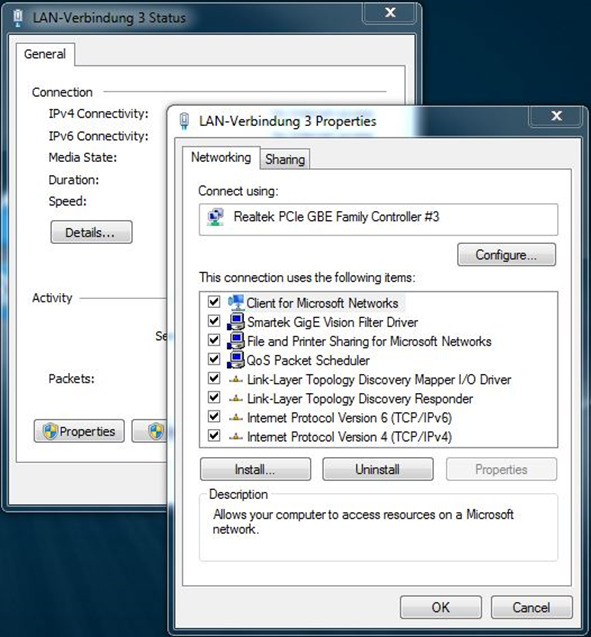
To specify an IP address, click Use the following IP address, and then change to the IP-address, Subnet mask, and type in the following IP address settings:
IP-Adress: 192.168.88.XXX
Subnetzmask: 255.255.255.0
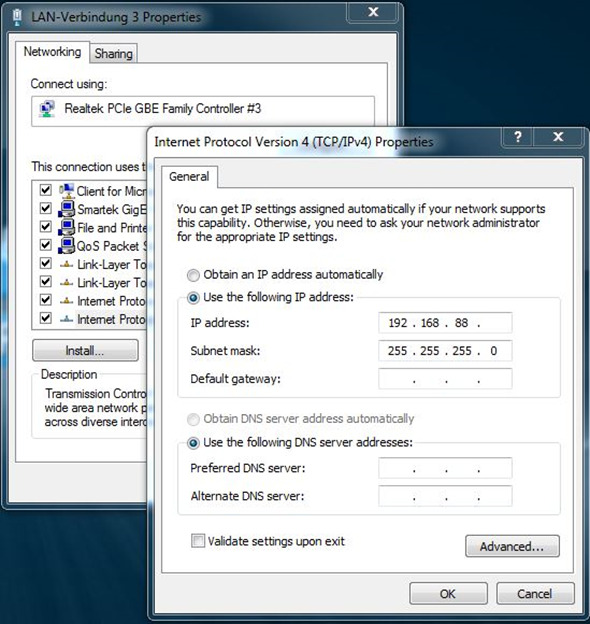
Login to the device
Install and open the NTRIP-DGPS-Box DUAL-SIM Configuration Software.
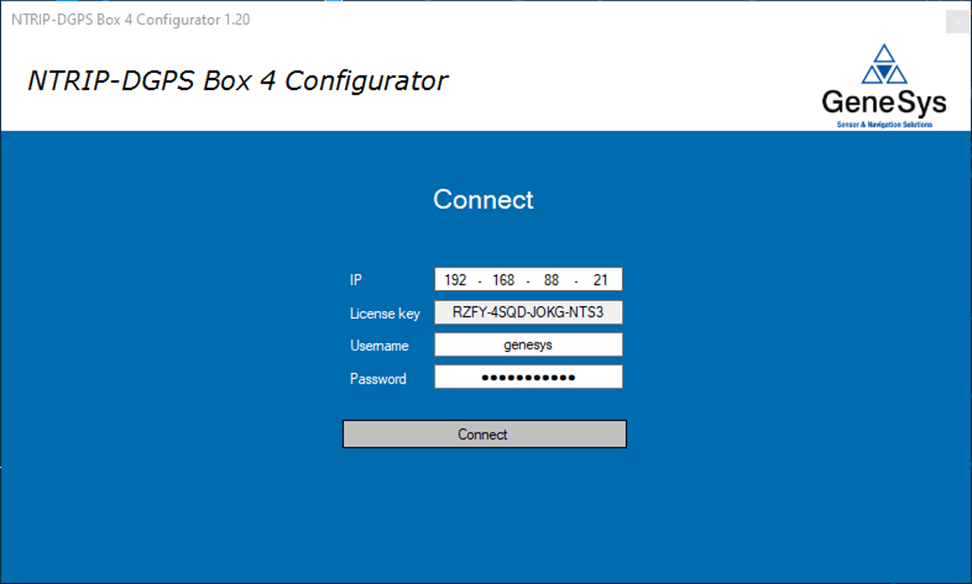
- Enter 192.168.88.21
- Enter product key, printed at the NTRIP-DGPS-Box 4 device. The product key sticker looks like this:
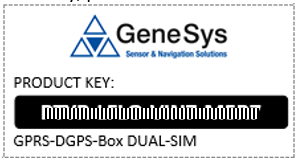
- Type in
Ustername: genesys
Password: adma - Connect to the device
Note: Please take care of the product key. If you will ever need to reinstall the NTRIP-DGPS-Box 4 Software, this product key will be required.
Correction Data Service Provider Settings
Before attempting to connect to a correction data service provider, you will need to set several parameters specific to your correction data operator. It will be useful to have the following information to hand:
IP/URL || Port || Mountpoint || Username || Password
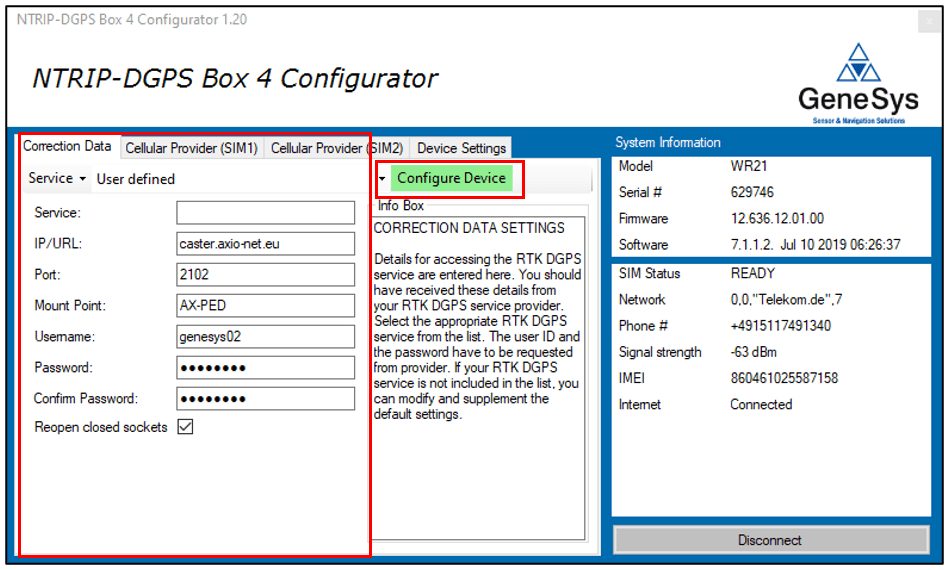
IP/URL
Enter the IP-Address or URL given by your provider to login on the dataserver (NTRIP-Caster).
Port
Enter the Port given by your provider to login on the dataserver (NTRIP-Caster).
Mount Point
Choosing the desired HEPS (High-precision real-time positioning service) format (example RTCMv3.2) by input the relevant mount point. These informations will be provided by your correction data service.
Username / Password
Enter the username and password given by your provider.
Reopen close sockets
If the connection to the correction data service is terminated due to a cellular provider connection loss, this option helps to quickly re-establish the connection.
To store the settings on your NTRIP-DGPS-Box 4 pess the Configure Device button.
All settings can be stored at a local preset list. Just press the Service button and klick on Save.
The list of all userdefined presets can also be exported and imported.
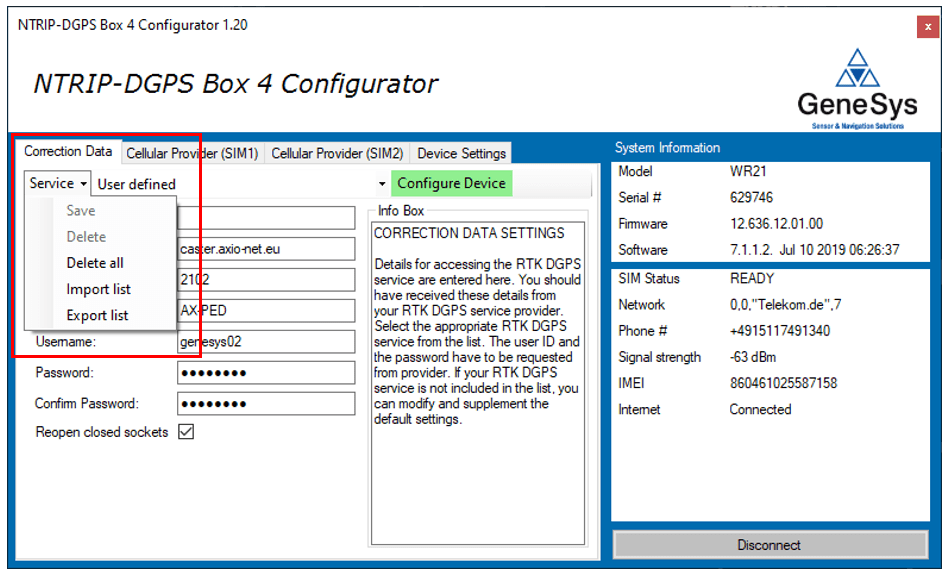
Cellular Service Provider Settings
Before attempting to connect to a wireless service, you will need to set several parameters specific to your mobile network operator. It will be useful to have the following information to hand:
• The assigned APN (Access Point Name)
• PIN Number for your SIM card (if any)
• Username and password
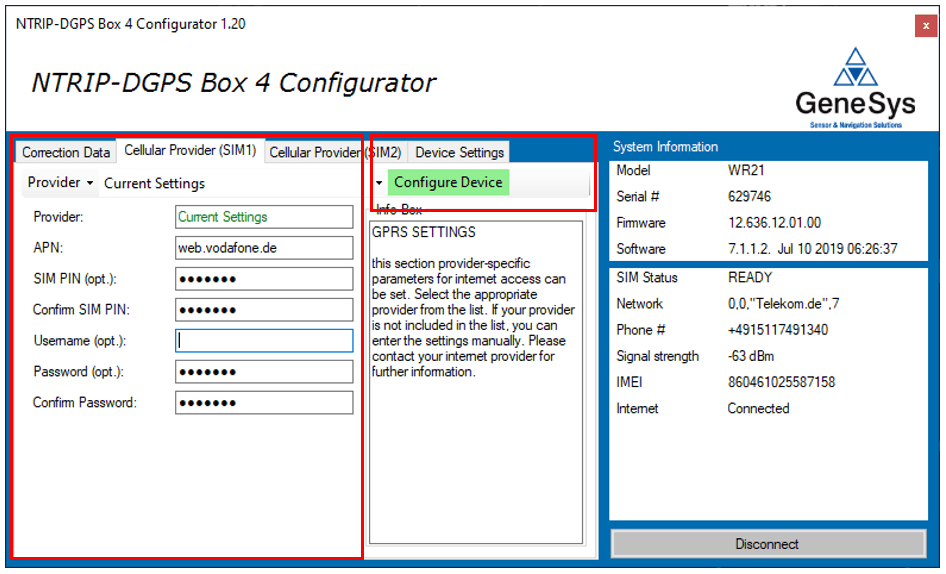
APN (Access Point Name)
Enter the APN given by the service provider.
SIM PIN
Some SIM cards are locked with a Personal Identification Number (PIN) code to prevent misuse if they are lost or stolen. The GSM operator should be able to confirm if the SIM requires a PIN code. If you enter a PIN code in this field, the router will try to unlock the SIM before attempting to connect to the network.
Confirm SIM PIN
Enter the PIN again in this field to confirm it.
Username (Optional)
Some APNs require a username and password for the PPP connection. These are not always pre-defined such as any made-up username or password will suffice.
Password (Optional)
Enter the password for the PPP connection.
Confirm Password
Enter the password again in this field to confirm it.
To store the settings on your NTRIP-DGPS-Box 4 pess the Configure Device button.
Once the WWAN router is correctly configured, check the indicator LED on the front or check the status information in the side bar of the software. If the Internet status is Connected, the System is able to connect to the internet via mobile network successfully.
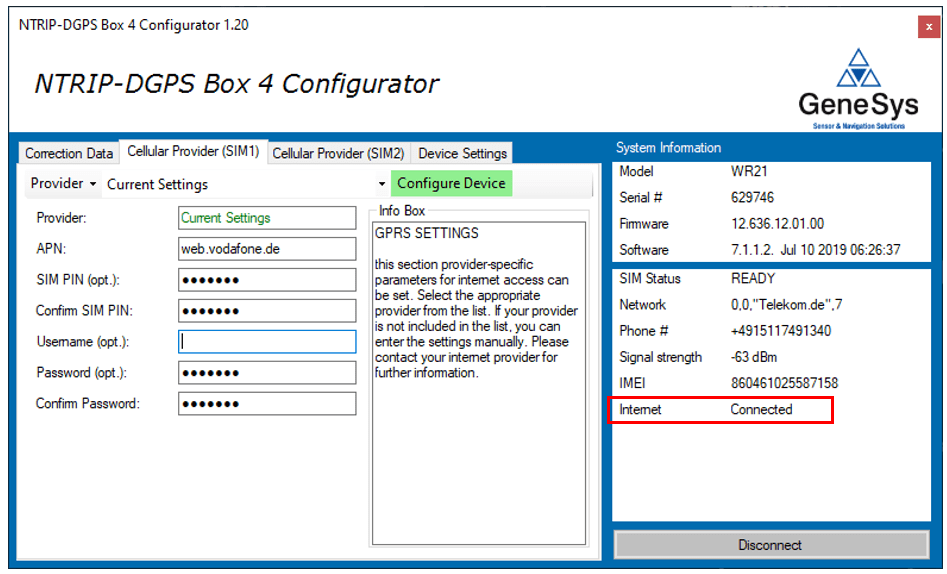
Dual SIM weighting
Both SIM cards/slots have equal weighting. In the event of a problem the router will fail over from one SIM to the other. Once it has failed over it will remain on the alternate SIM until another problem is detected in which case it will fail back to the original SIM. This method keeps down time to a minimum and is used when no SIM is to be given preference over the other.
Device settings
At Device Settings, the interface settings can be set to default and the baud rate can be changed. This becomes important, when multi GNSS is used. For the newest correction data format RTMv3.2, which contains correction data for GPS, GLONASS, GALILEO and BEIDOU, at least a baud rate of 19200 has to be configured. The baudrade configured in the NTRIP box must also be used in the ADMA DGNSS options.